Auto-sync your trades from Topstep Trader Funding via Tradovate, NinjaTrader, Rithmic (R-trader) or SierraCharts!
With just a few simple steps, you can have 100s of charts and statistics, trade charts and insights all automatically generated for all your Topstep Trader Funding trades in TradesViz. TradesViz is the only online journal that gives you full freedom to visualize your performance in the way you want. As long as you either Tradovate, NinjaTrader, Rithmic (R-trader) or SierraCharts as your trading platform, you can sync or import all of your prop firm/funded account trades seamlessly into TradesViz and track all your accounts in ONE place! Find your true trading edge with TradesViz and succeed getting funded!
-
100% Custom trading Dashboards: Your data, Your dashboard - Design it the way you want
-
Sync/import and track ALL of your test/funded accounts in one place
-
Replay every trade: Relive your greatest successes and learn from the mistakes
-
Notes, Tags and Trade Plans: Easily manage per-day, per-trade notes and even add plans to analyze your rules and mistakes.
TradesViz's trade and import managment features make syncing and importing trades from Topstep Trader Funding a breeze.
Topstep Trader Funding
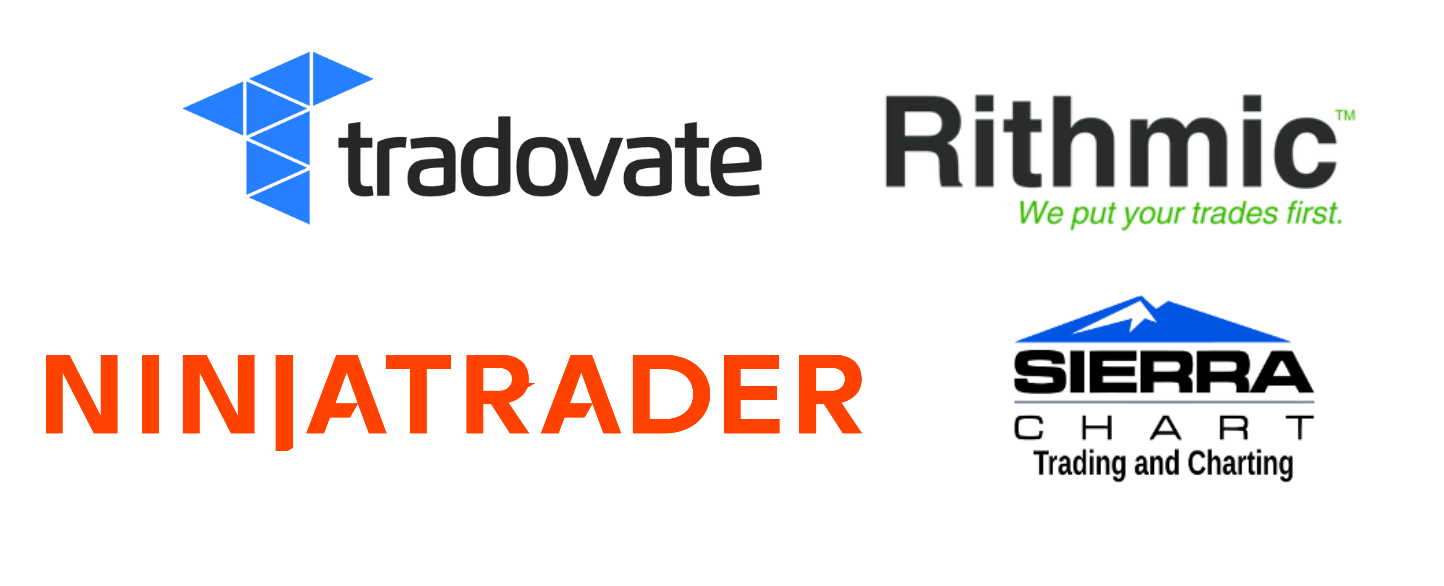


-
Manually trigger sync anytime without worrying about duplicates. Everything is handled behind the scenes to make sure you have a seamless journaling experience with Topstep Trader Funding.
-
We NEVER have any write/execution permissions to ANY of your accounts.
-
All the data we get are securely sent from the broker's servers and we can ONLY read your trading data. You can always export your trades ANYTIME you want!
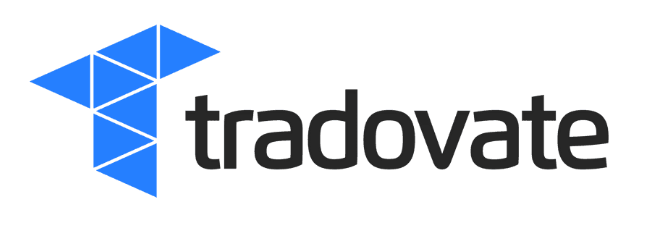
How to export trades report From Tradovate/Ninjatrader Brokerage and import into TradesViz
- Login to your account in the Tradovate desktop client.
- On the top, click on dropdown with your account name and click the small gear icon to go to the "Account reports" section.
- Now click on the Orders tab (NOT THE PERFORMANCE TAB) and select the date, day and filters according to your preferences and click on "Download Report".
- Save the CSV file anywhere you want and upload it by clicking on the "Choose File" box in this page.
- After you download the Orders.csv file from the Tradovate platform, select the "Cash history" tab in the "Account reports" section
- Select the same date range you selected when you exported Orders and download the CSV file
- Open both the CSV files in Excel
- Copy all the contents of the Cash.csv file (file exported from the Cash history tab) and paste it AFTER the last row in the Orders.csv file (file exported from the Orders tab)
- Save this CSV file and upload it by clicking on the "Choose File" box in this page.
How to setup 100% auto sync between TradesViz and Tradovate
- Go to your TradesViz import page and click on "Add auto-sync connection"
- Select the trading account to which you want to establish a connection to
- Select Tradovate/Ninjatrader Brokerage in the platforms list and click "Create connection"
- Enter your account ID (found at the top right coner of your Traodvate platform or in your NinjaTrader brokerage account) and click on the link in the instructions to complete the authentication and get the access code
- Paste the access code and click "Connect"
- You Should be redirected to your auto-sync connections list page where you can click on "Sync" to get the latest trades
For more info on how to setup auto-sync, please refer to our detailed blog post about Tradovate/Ninjatrader Brokerage integration here.

How to export trades report From Rithmic (R-trader) and import into TradesViz
- In R Trader, go to "Recent Orders" or "Order History" if you want to export older trades.
- Select the account you want to export along with the date.
- Right-click anywhere in the column headings in the Completed Orders section, click Add/Remove columns, add the "Qty Filled", "Order Number" columns and click OK.
- Export as a CSV file by clicking on the clipboard icon at the top and save it anywhere on your PC.
- Upload this file by clicking on the "Choose File" box in this page.
How sync trades from Rithmic to TradesViz (no manual import!)
- Go to your TradesViz import page
- Select "Rithmic API" in the platform list
- Enter your credentials (they are never shared or stored)
- Optionally set your date ranges and historical limit
- Click on sync and you are done!
For more info on how to setup auto-sync, please refer to our detailed blog post about Rithmic integration here.

How to export trades report From NinjaTrader and import into TradesViz
- In the control center, click on the "Executions" tab
- Now wait for the orders to be populated and right click inside the window and select "Export"
- Export to CSV and Upload this file by clicking on the "Choose File" box in this page.
Alternative (USE ONLY if you cannot export from Executions tab):
- In the control center, click on the "Report" tab
- Now wait for the trades to be populated and right click inside the window and select "Export"
- Export to CSV and Upload this file by clicking on the "Choose File" box in this page.
Other versions:
- In the NinjaTrader control center, click on "Account performance"/"Trade performance"/"Trader Summary" (based on your NinjaTrader version)
- Now choose date, account and other filters so that NinjaTrader fetches all your executions
- After the data has been loaded by NinjaTrader, click on the dropdown at the top right and click "Executions"
- You will now see a list of all executions - right click anywhere and click on "Export"/"Save as" and make note of where you saved the CSV file
- Upload this file by clicking on the "Choose File" box in this page.
Web version:
- Log into your NinjaTrader account online and click on the user profile icon at the top right corner and then select "Statements"
- Select the desired date range, choose "Fills" as report type and click on "Download CSV"
- Upload this file by clicking on the "Choose File" box in this page.
How sync trades + send screenshots in real-time from NinjaTrader to TradesViz
- Download our FREE indicator from here and install it on your NT8 platform
- Make sure to setup your indicator parameters as per the blog post instructions.
- Test the connection with the NinjaTrader NinjaScript output log window open to make sure you see the trade logs
- Check your TradesViz account's trades table (to refresh, just sort any column clicking on any column's header) and verify your trade
- Once you get used to this, you can add many accounts!
For more info on how to setup auto-sync, please refer to our detailed blog post about NinjaTrader real-time sync indicator integration here.
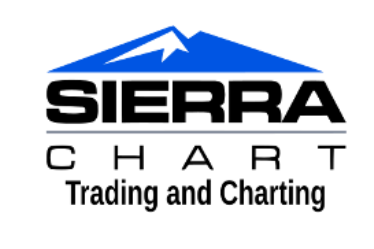
How to export trades report From SierraChart and import into TradesViz
- Login to your account in the SierraChart desktop client.
- Click on "Trade" and then "Trade Activity Log" on the main window menu
- Now click on "Trade Activity" tab at the top of the Trade activity window
- At the top left of the Trade Activity Log in the list of Activity Types, make sure "Fills" is selected and then use other filters to filter what trades you want to import.
- Click on "Apply" to make sure the filters are applied.
- In the same window, click on "File" menu and then "Save" to save the .TXT file anywhere you want and upload that file by clicking on the "Choose File" box in this page.
How sync trades in real-time from SierraChart to TradesViz
- Download our FREE indicator from here and install it on your SierraChart platform
- Make sure to setup your indicator parameters as per the blog post instructions.
- Test the connection with the SierraCharts output log window open to make sure you see the trade logs
- Check your TradesViz account's trades table (to refresh, just sort any column clicking on any column's header) and verify your trade
- Once you get used to this, you can add many accounts!
For more info on how to setup auto-sync, please refer to our detailed blog post about SierraChart real-time sync indicator integration here.
Next generation Automated AI-powered Trading Analysis
Traders need the best tools to tackle the everchanging markets. This means you need state of the art analysis, insights derived using market data and your own trading data to make create unique life-changing trading analysis. This is what TradesViz excells at. Analysis, Automation and AI-powered features. Welcome to the future of trade journaling.
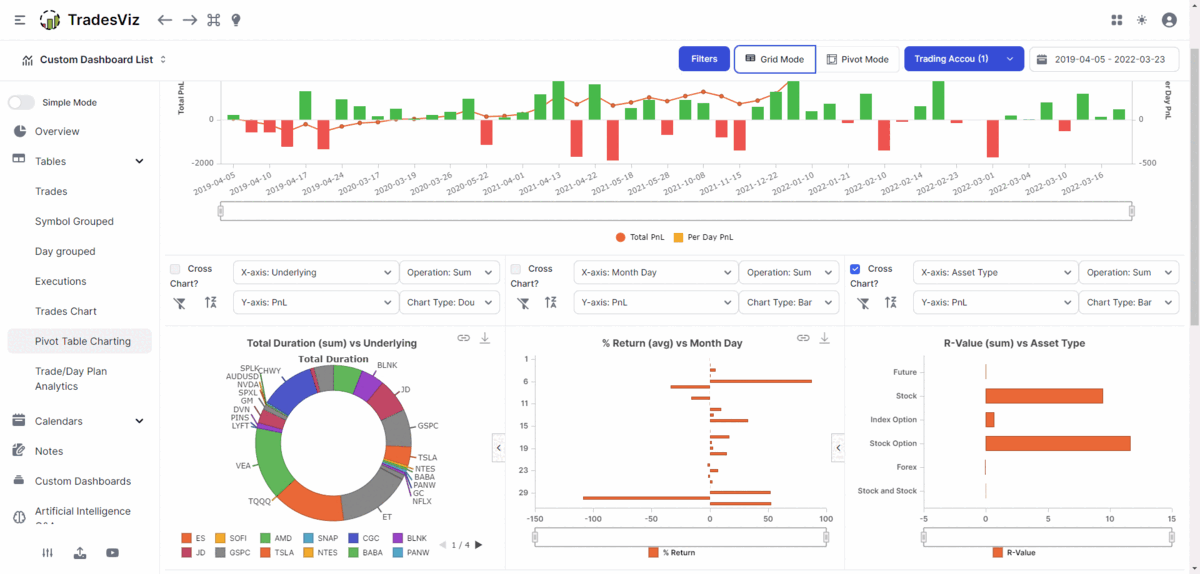
All-in-One Platform for All Traders
TradesViz is designed to be used by traders just starting out all the way to professional traders. The level of customizability and versatility is unmatched by any similar platform.
Replay, Simulate and Backtest Trades
You can simulate Stocks, forex, futures and even options on TradesViz. On top of this, you can even replay your trade second-by-second and backtest options using options exections simulator.
Trade Plans & Mistakes Analysis
Add trade plans to each trade and trading day to see what rules you break and how they affect your trading. Zoom in on your trading behaviour from a data-driven perspective.
Charting customizability
Add multiple static image charts, setup custom TradingView charts with your executions, MFE/MAE targets and more automatically plotted for all your imported trades!
Unlimited Reports and Analytics with AI
Gone are the days of fixed charts you cannot Customize. With AI Q&A, you can now ask any question about your data and get charts, tables and even add them as custom widgets to your dashboard!
Dedicated Note Taking + AI
Write notes, tag your notes, search your notes and even ask the AI to generate trade summaries as notes for your trades. TradesViz has a dedicated note tab for all notes management.
Advanced Statistics
MFE/MAE, R/R ratios, Best/EOD Exit, Multi-Timeframe exit, Market-TA-Comparison, Running PnL analytics, Options greeks analysis and more - all of these on top of existing PnL charts make ~600+ charts on TradesViz.
Not just another journal. We pushed the boundaries of journaling.
With a team of data scientists, researchers and veteran traders TradesViz is built with a singular focus of improving trading performance in a data-driven way.
160+ Blog Posts of In-depth Journaling Guides + Always-on Support
We didn't skip the most important part out: Education. We update and launch new educational blog posts every few weeks + Post plenty of tips, tricks, trading news/info and journaling knowledge on our Twitter/X feed!
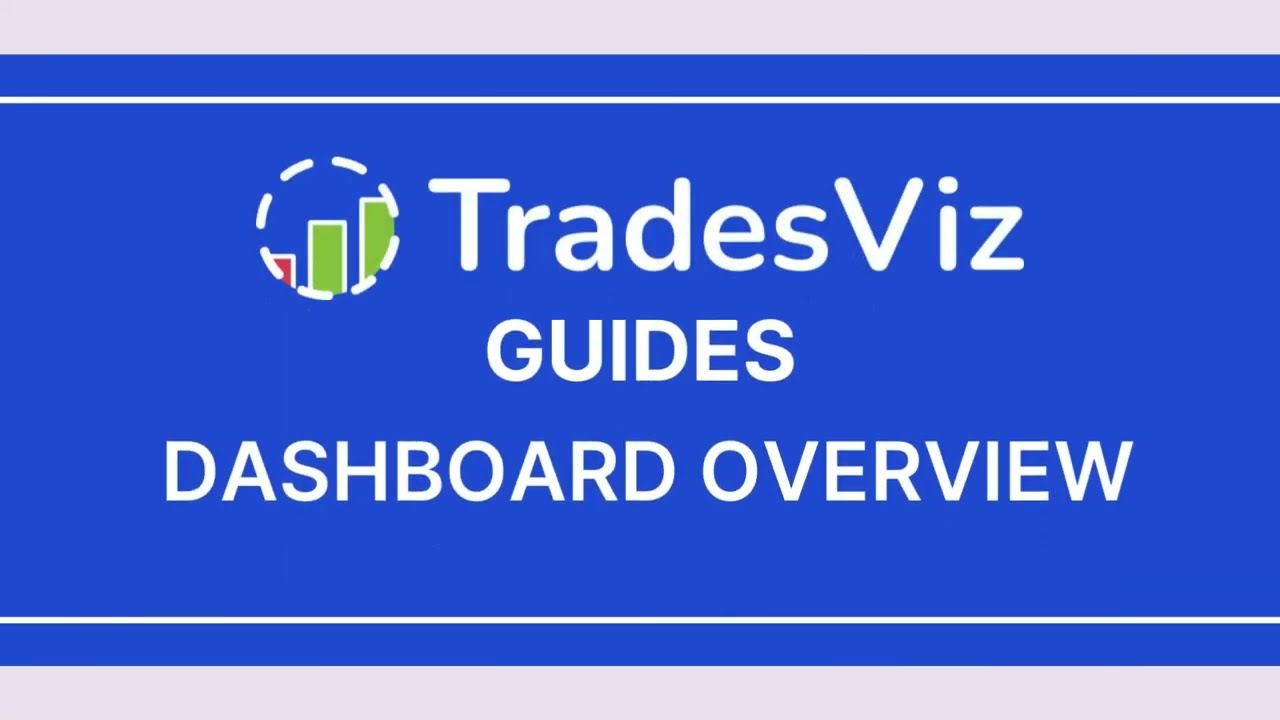 Dashboard Overview
Dashboard Overview
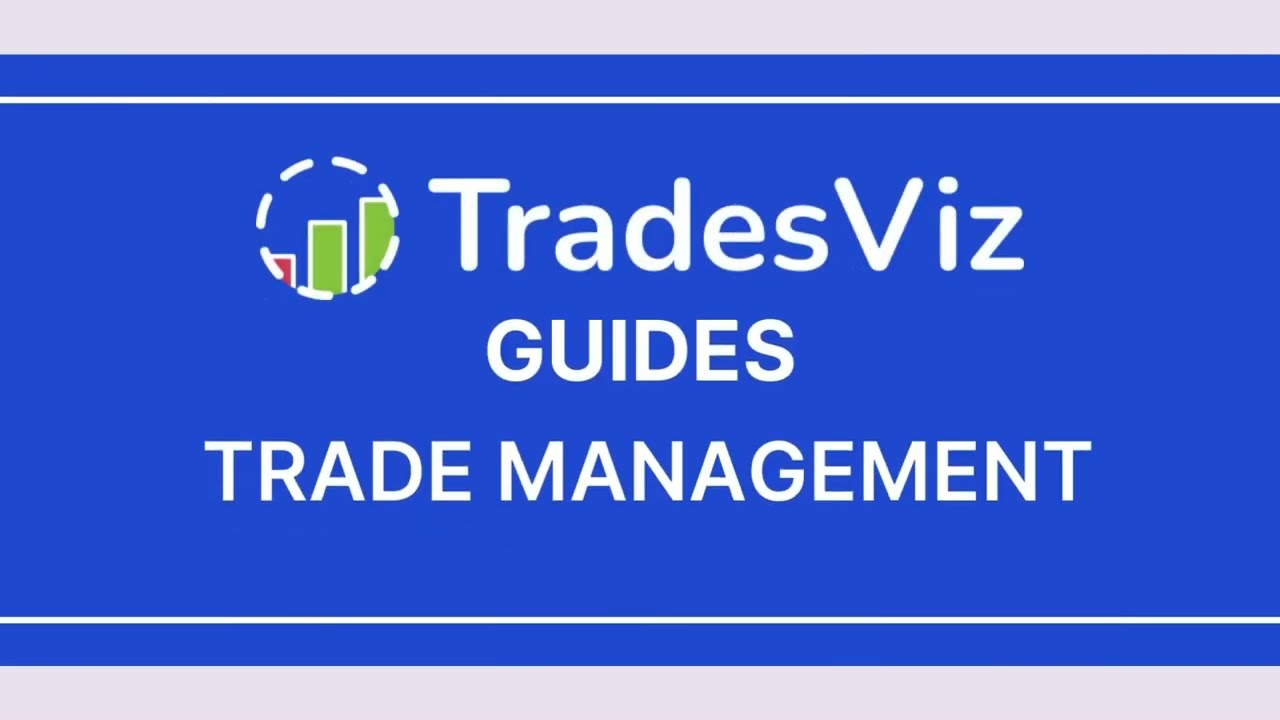 Trade Management
Trade Management
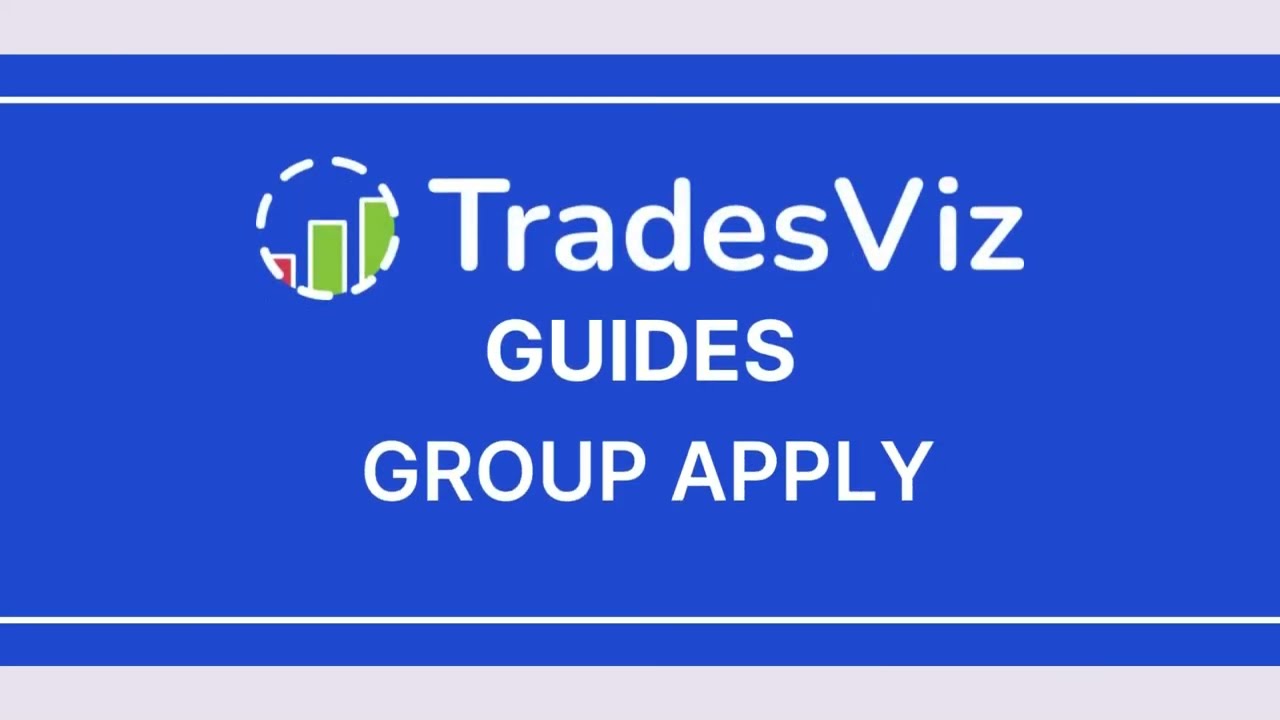 Group Apply
Group Apply
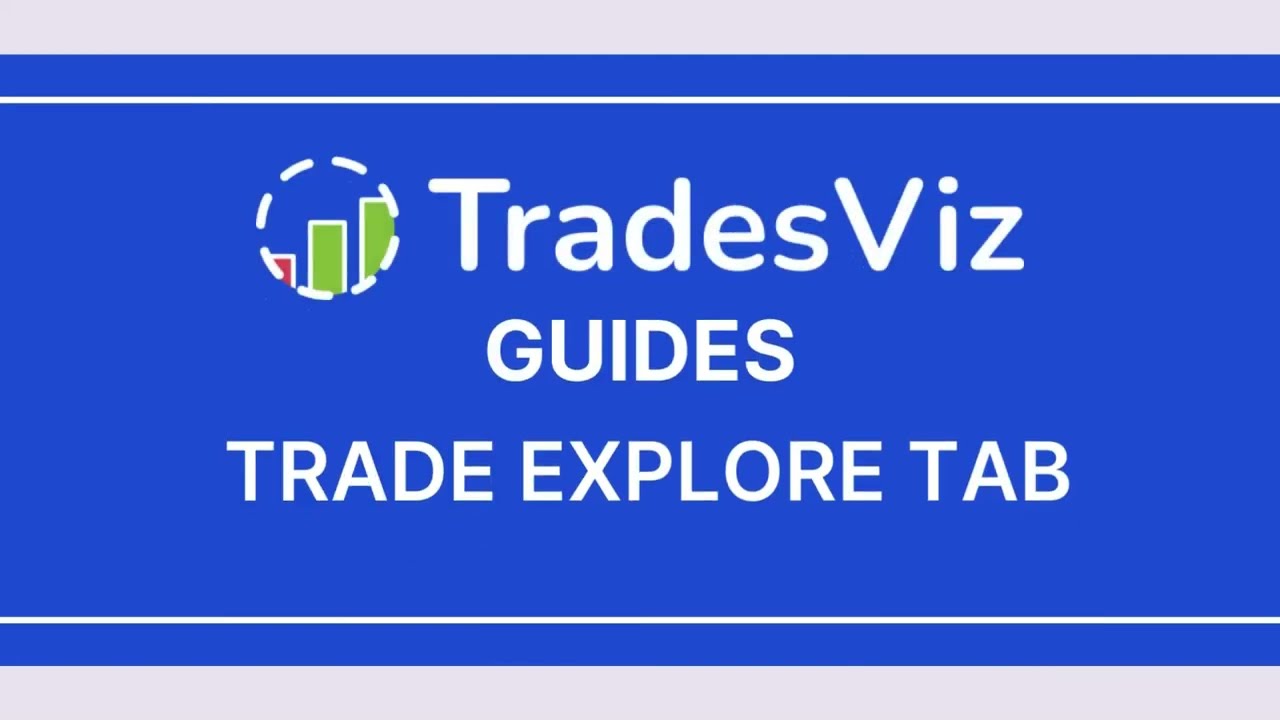 Trade Explore Tab
Trade Explore Tab
 Day Explore Tab
Day Explore Tab
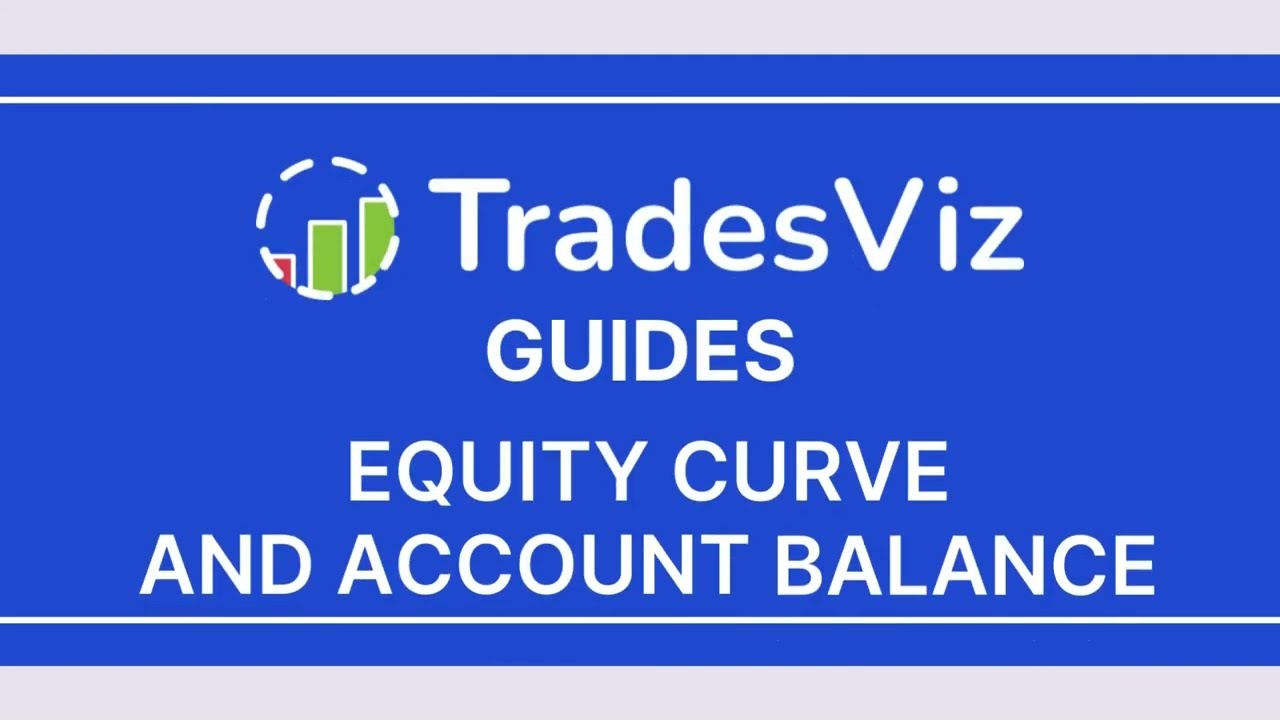 Equity Curve & Account Balance
Equity Curve & Account Balance
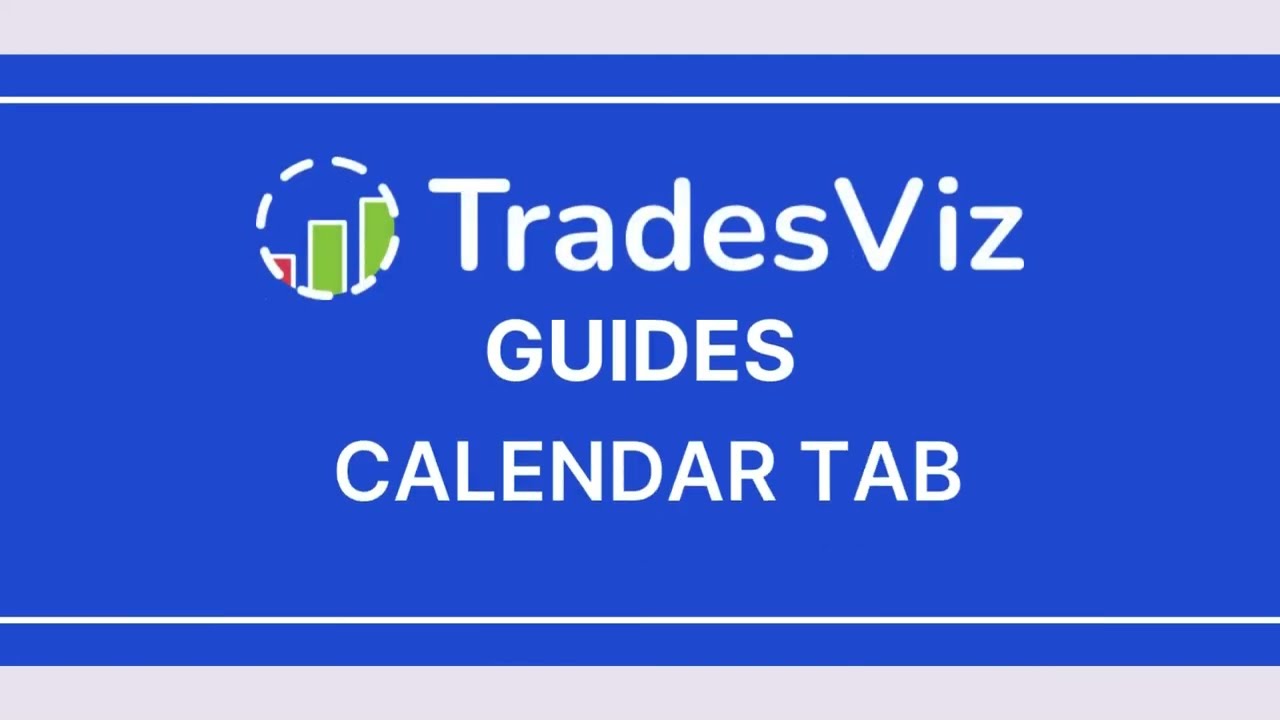 Calendar Tab
Calendar Tab
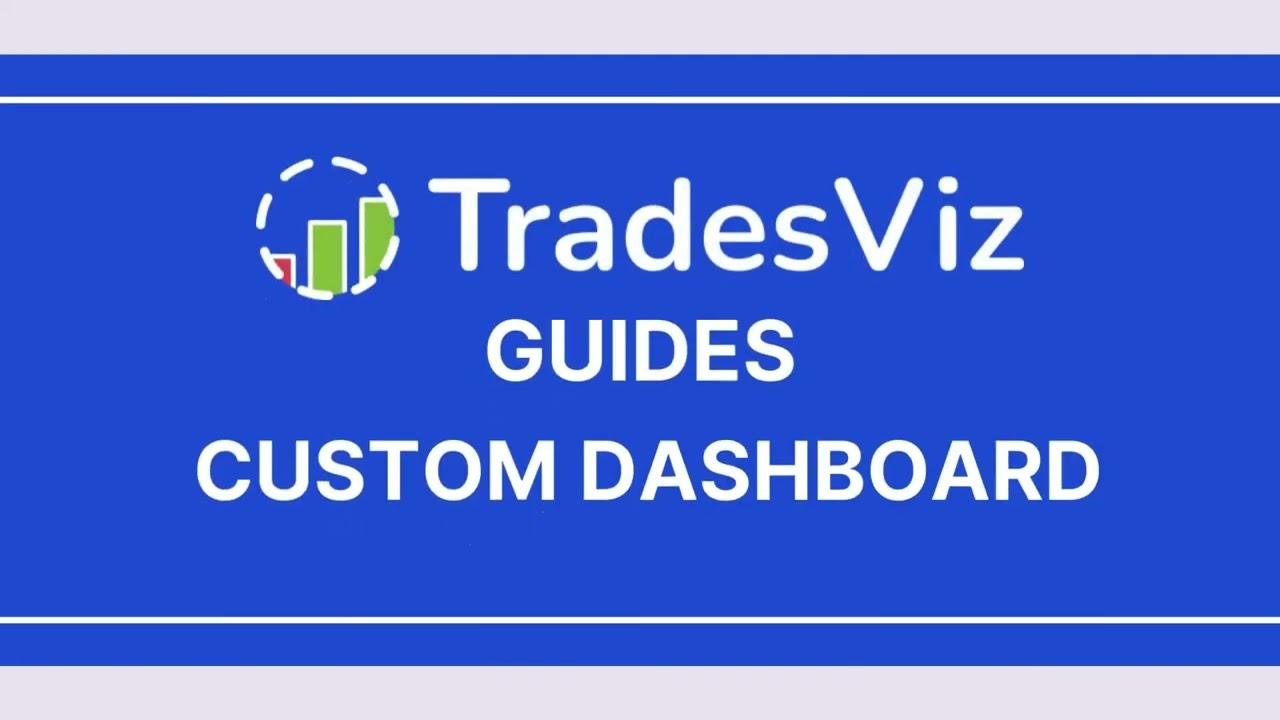 Custom Dashboard & AI Widgets
Custom Dashboard & AI Widgets
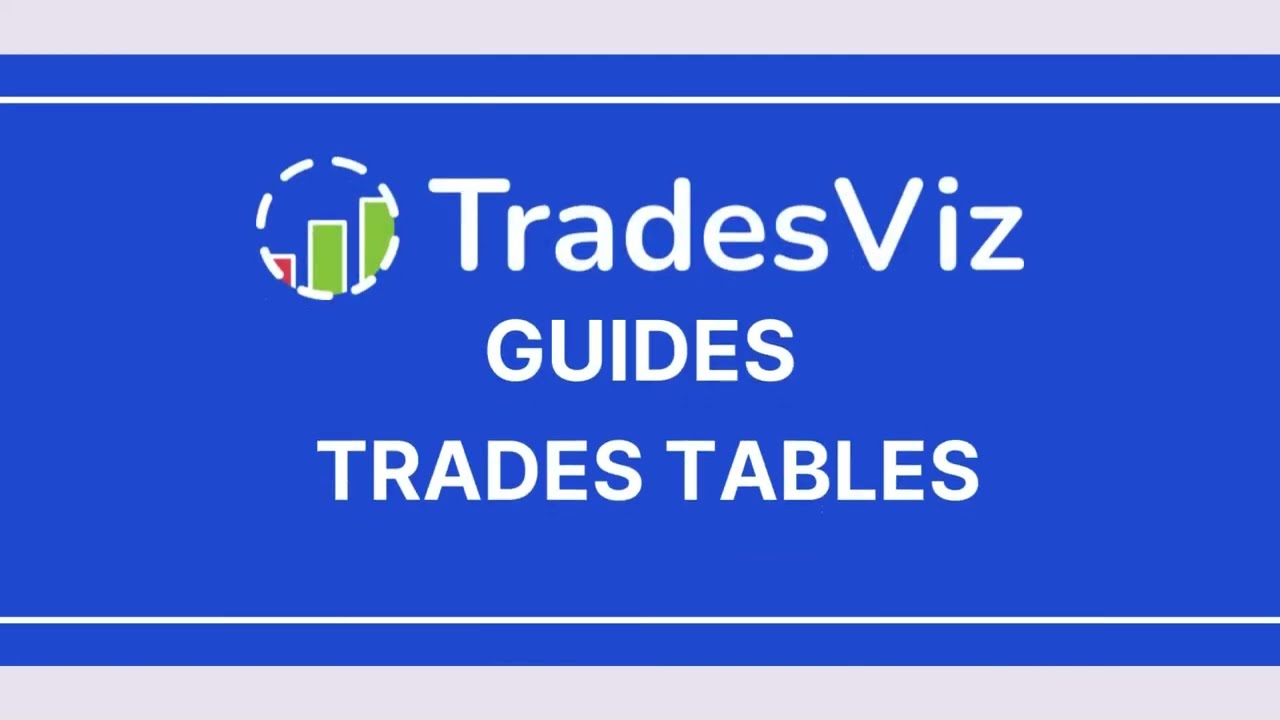 Trades Table
Trades Table
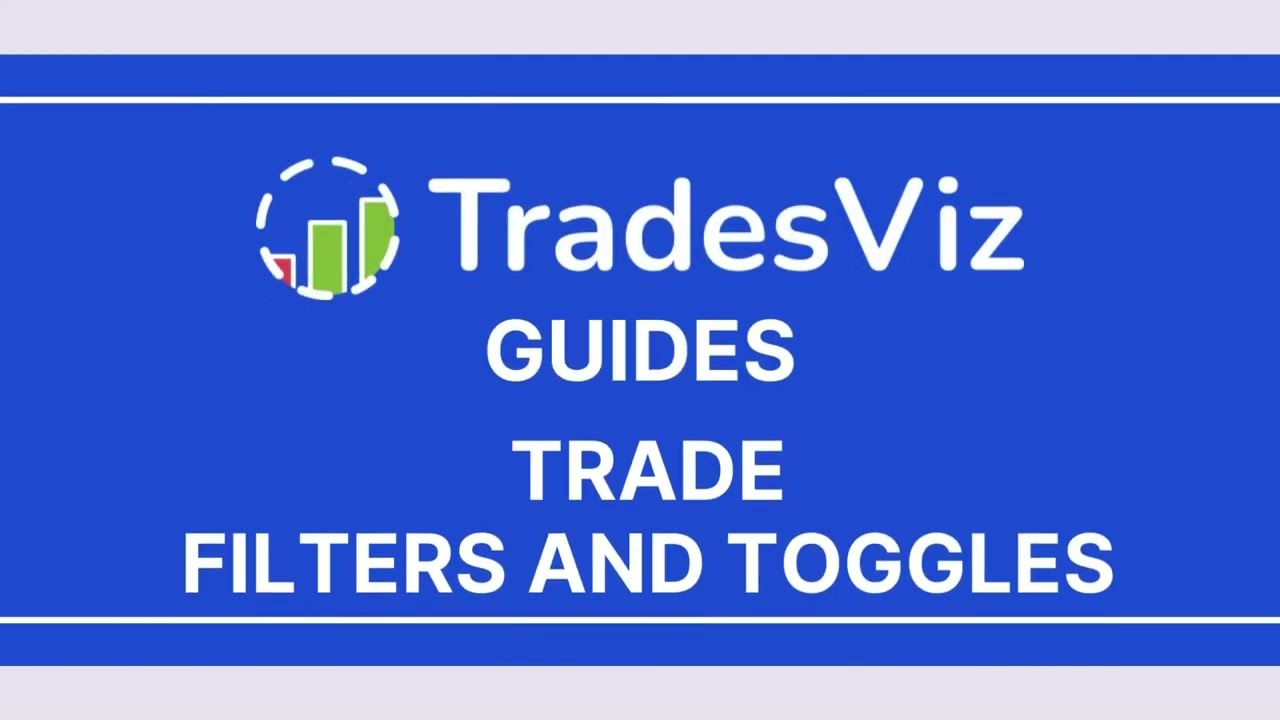 Filters & Toggles
Filters & Toggles
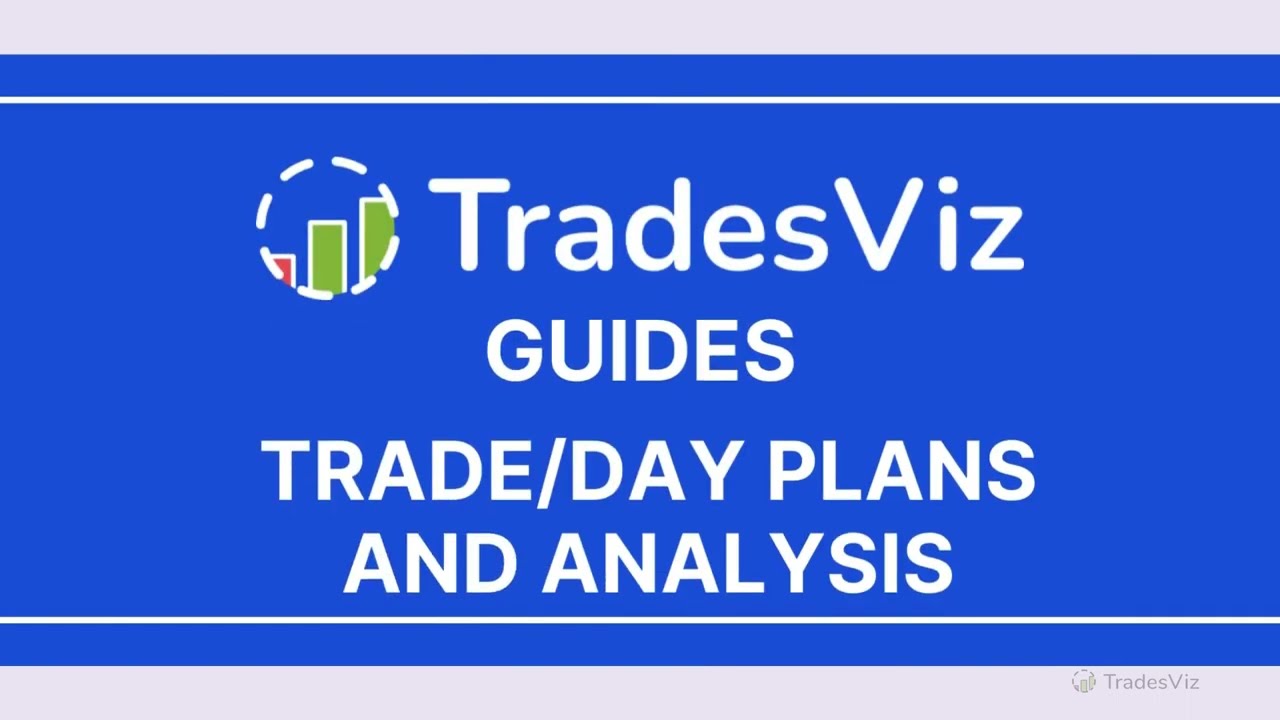 Trade/Day Plans & Analysis
Trade/Day Plans & Analysis
 Artificial Intelligence Q&A and Custom Widgets
Artificial Intelligence Q&A and Custom Widgets
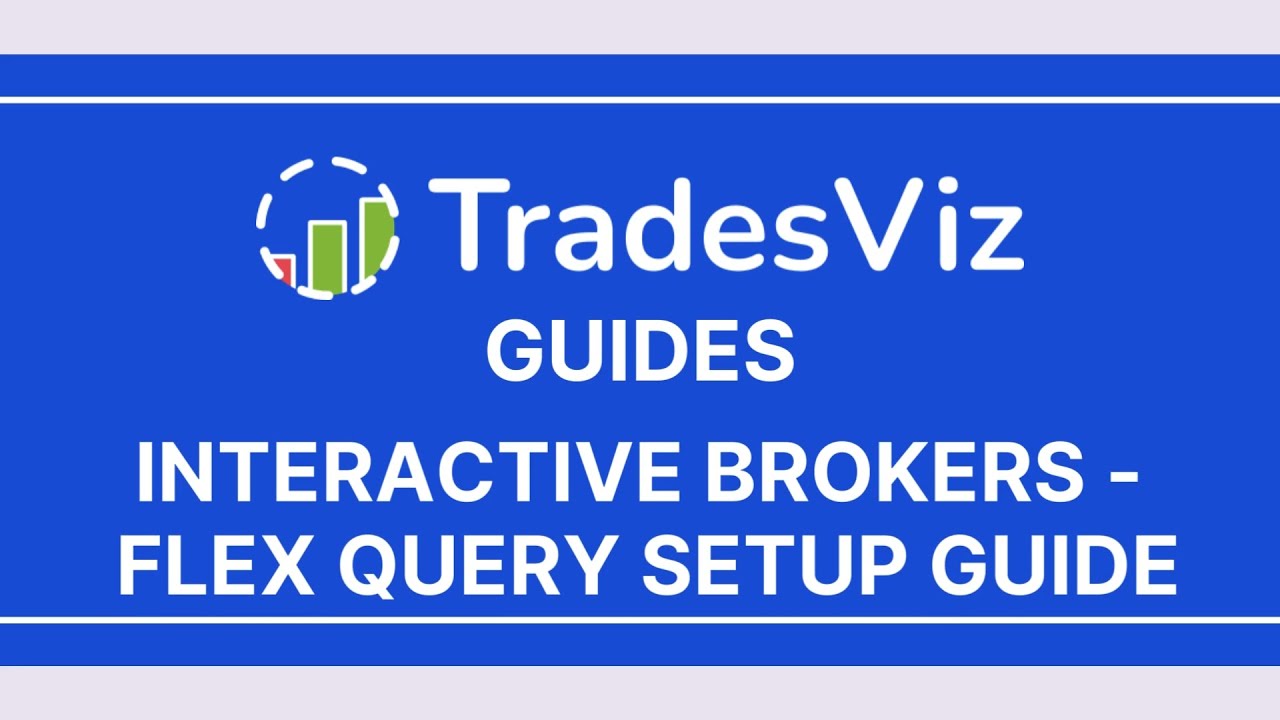 How to setup Interactive Brokers (IBKR) Flex Query for Auto-sync
How to setup Interactive Brokers (IBKR) Flex Query for Auto-sync
Not just a trading journal -
A Trading Partner for all markets!
TradesViz is a unified trading analysis platform that offers not just the world's best trade journaling capabilities, but also other tools that are tightly integrated to provide a 360 degree support (via tools) to traders looking forward to mastering the market.
- Trading Simulator & Multi-Chart Simulator
- Options Flow & Screener
- Technical Analysis Backtester
- Fundamental Analysis/SEC13F Visualization
- Seasonality Analysis
- Side-by-Side Strategy Comparison
Value worth of $300+ per month is available to all traders of TradesViz at less than 1/10th the cost.
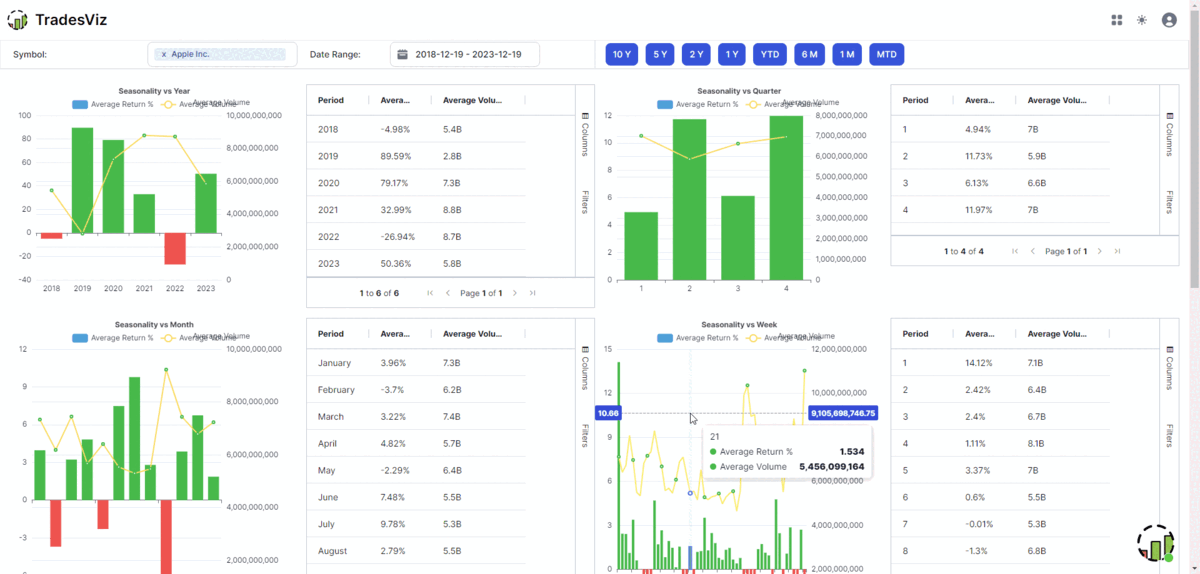
Highest value per dollar on the market
At TradesViz we focus on value and utility provided to traders. That's why we're still #1 when it comes to the value and features offered on an online trading journal.
Our guarantee: You will not find a better, more versatile, constantly up-to-date trading journal even at 2x or 3x our price. View Full Pricing.
Basic
For beginner traders to get started with journaling.
- Import 3000 executions/ month
- 50+ Performance Visualizations
- Basic auto-generated charts
- All basic trade management features and trade charts
Pro
All asset type import + 100s of charts & powerful grid features.
- Unlimited imports + All asset type support
- 400+ Performance Visualizations
- Multiple auto-generated + Interactive stock charts
- Multiple trading accounts
- Artificial Intelligence Question & Answer
- Artificial Intelligence Trade Summary
Platinum
All-in-one journaling, simulation and advanced analysis platform.
- Every feature in Pro
- Unlimited Custom Dashboards
- Advanced Options flow analysis + Options flow scanner + Options Payoff Charts
- Multi-Timeframe/EOD/Best Exit Analysis charts
- Trading Simulator (Stock + Options + Futures + Forex)
- Pivot/Grid Charting (Most powerful analytics feature online)
- Trade/Day Plans & Checklist analysis
- Backtesting (70+ Indicators/Any Symbol)
- Dividend Tracker
What Trading Experts Say
TradesViz is the only trading journal in the world to be recognized internationallyby the popular Benzinga FinTech Awards Competition as a
Finalist in Best Data Analysis tool and Best Portfolio Tracker categories!
TradesViz is the most useful trading journal on the market for finding and quantifying your edge. An all in one trading journal tool for traders.
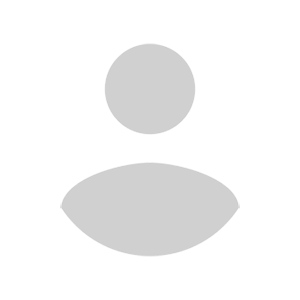
Trader, Author, and founder of NewTraderU.com
PK and the whole team at TradesViz.com have put together an outstanding product with exceptional features. PK provides the most excellent support in the chat help. And if something really isn't working quite right or as expected, they get busy to make it better. I originally signed up for TradesViz to have the simulator function which also gave me the statistical analysis I could use to improve my trading. I had been using a simulator which had almost no analysis. When TradesViz added the simulator function I gave it a try. At first I had a hard time making it work, but with patient explanation from PK and with some tweaking on functionality from the coders on the backend, they have delivered a super trading simulator. The trade analysis part of TradesViz is second to none. I've gained the insight into my trading weaknesses and strengths to be able to trade much better in my live account. This is the service you need!
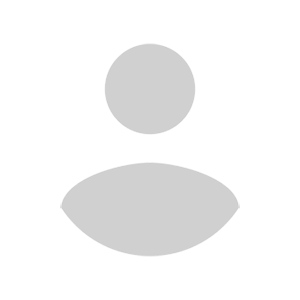
TradesViz has made a huge difference in my trading and has positively impacted my trading for the better in psychology and profit.
I use it DAILY and have noticed the vast improvements being made, not only in profit but also in my mental approach to trading.
This is a must-have tool and is more important than any indicator you could ever use.
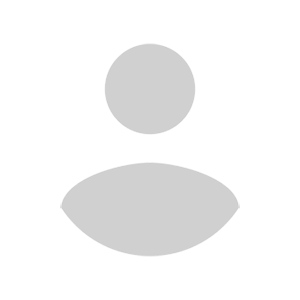
I definitely recommend Tradesviz especially for new traders the way it tracks your stats is no short of amazing especially for me personally by best exit and and of the stats that tell you how long you usually are in drawdown and you are usually in profit. If you want to build confidence in your strategy and edge this journal is the way to go for sure!
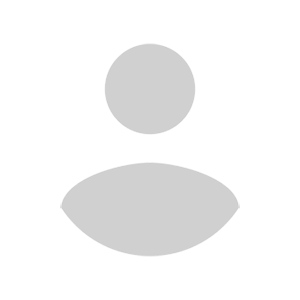
TradesViz is a true leader in Trade Journaling Software. They offer extensive statistical data at an amazing price that almost seems too good to be true. You have access to an amazing support team that seems to be active at all hours of the day. My support agent helped me through a complex import issue and had it solved within 24 hours. I can't tell you how blown away I am with their software and their service. I'm more than happy with my experience and so excited to see what new features they bring to the table as they continue to grow their business. If you're on the fence, I encourage you to jump right over and take it for a spin with their risk-free trial. Thanks to all the TradesViz team members who continue to make my Trade Journaling efficient and effective.
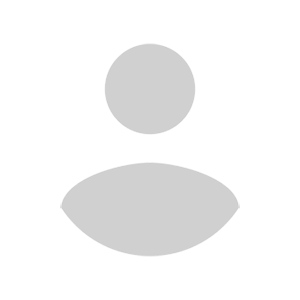
Day Trader
I've subscribed, at different times, to various reporting programs, and trialed several others.
Yours is night and day over them all. I particularly appreciate the degree of available customization and your quick, ever-patient response to support requests.
I have a small trading account. Thank you for offering such a sophisticated program at an affordable price.
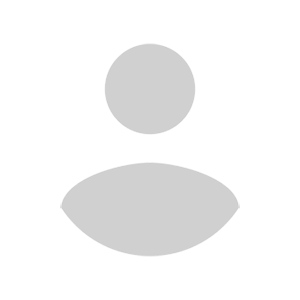
After only a short time of using TradesViz, I can confirm that this platform is exactly what I have been looking for. It takes the chore out of journaling – the number of stats, data, and information available on my trades is a complete game-changer. The importing process via MT4 file is extremely easy and the automated charts with entries are amazing. The whole process is extremely easy and helps to keep me accountable for my trading by having a professional system to manage my business. The platform is very comprehensive and takes a bit of time to get used to, but they have many videos on their YouTube to help with this as well as their support team.
Their support is exemplary and gets back to all my queries in well under 30 minutes with comprehensive answers and solutions to my questions.
This platform is absolutely essential for any trader and I would highly recommend it to any of my trader friends looking for a journal. If you don’t have this platform, you are seriously missing a trick here…
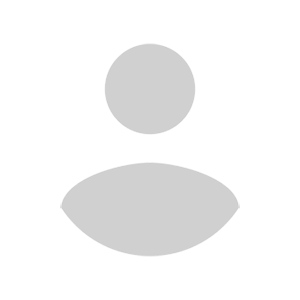
In my opinion, the TradesViz platform is truly the Ferrari of journaling software available today. Once you are under the hood, you begin to realize that in fact what sets it so far apart is all the advanced analysis at your fingertips. Such as the ability to combine multiple portfolios, live charting, and much more. Their support is world-class, in my case personally, I needed integration with Trend Spider’s backtesting engine. What I imagined might take weeks was literally accomplished overnight. Factor in rock bottom prices and you have all you need for whatever you're searching for. Newer traders will find that one of the most basic recipes for success is meticulous record keeping, simply observing your account profit and loss go up, or just down as the case may be, is the first step on the road to ruin if your serious about trading.
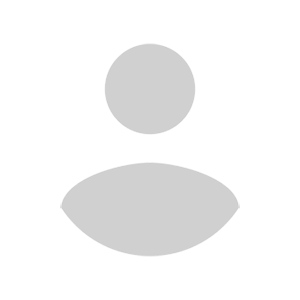
Trader
Thanks, PK from TradesViz for being extremely helpful and patient in resolving my syncing issue. Certainly one of the best online support I have ever experienced. Even though it took a while for me to get my settings right, I never felt rushed...I appreciate that. Hope to stay with you guys for a long time. Certainly would like to learn how to utilize most of the features on TradeViz.
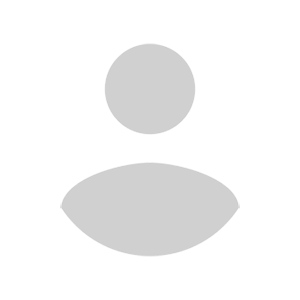
I'm writing this testimonial as appreciation for this surprisingly pleasant
conversation.
Upon my initial support request, TradesViz's support was impressively swift. A response appeared every single time as soon as I closed my email tab. Not only did I receive incredibly helpful information about features I wasn't aware of, but the team was also genuinely enthusiastic about discussing my feature requests and ideas about the industry. Truly awesome people!
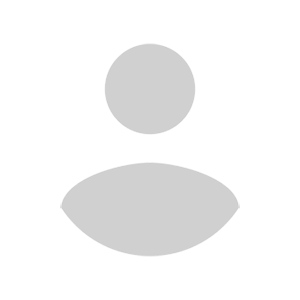
In terms of raw analytics, comparison, and filtering capabilities, there is no match for TradesViz. I also don't know of any other trading journals that offer so much for the price, their free version has pretty much everything you would need if you trade stocks and offer so many of the paid features that are on other websites for free. They have templates for almost every broker and if it's not there, their support team is only 1 email or message away and will work with you to include your broker on their platform. By far the best support I have gotten from any trading journal as they are open to feedback and feature requests and are very active on their chat for any questions. A trading journal built by traders, for traders.
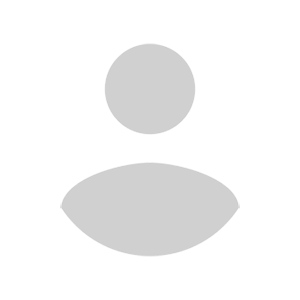
Professional Futures Day Trader
I wish I had TradesViz when I started to trade ten years ago. I had to learn the hard way. It provides everything you need to maximize your wins and minimize your losses.
There’s a learning curve but once you get past that your trading will surely be taken to the next level.
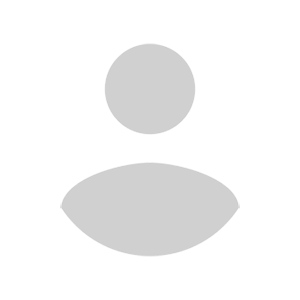
Founder of ChartLearning.com
As a full-time trader, the first pivot point in my trading results came after I started to learn from Mark Minervini - this is when I stopped losing $$$. The second pivot point came after I started to analyze my results - this is when I started to be consistently profitable $$$.
I love that TradesViz works for Options, Stocks, Crypto! It has automated and manual uploads. It has all the important metrics and analysis that you will need and it is fully customizable.
I have tried pretty much most of the products out there, and TradesViz wins by a mile - highly recommend it! Thanks to PK and the team!
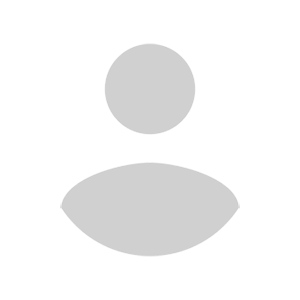
Thanks, @MightySoldiers for turning me on to @tradesviz. I'm loving the customized dashboard. The level of detail and ability to really dig deep on metrics is unparalleled. This tool has helped me so much in defining my trading strategy and where my edge is.
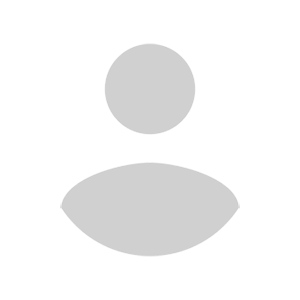
Trader
I was looking for a solution to journal my trades on multiple platforms to keep track of my PNL. I stumbled upon TradesViz and I have nothing but positive to say about their service. Not only does their product make it so easy to see how you are doing on your trades with the various graphs and filtering options, getting your account synced is super intuitive. Best of all their customer service is top-notch. Every time I have asked a question, they have responded within a few hours with a solution, and sometimes that involved programming custom solutions for me to make my life easier. It's a no-brainer for me to pay for the yearly service. Do it, you won't regret it.
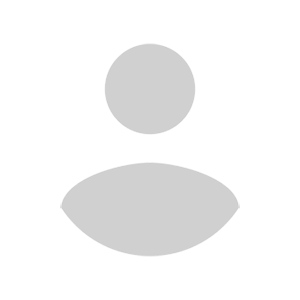
E-commerce Analyst and Trader





