There is no doubt that TradesViz is the leader when it comes to in-depth stats that cover nearly every single aspect of your trading performance. However, that can sometimes be overwhelming to some users.
If you think there is too much data or data that you don't need, read on to learn more on how to simplify your trade journaling experience.
We are doing to split this into 3 sections:
- Importing trades
- Organizing Custom dashboard
- Managing trades
Each section will explore how to use effectively use the TradesViz interface with the minimum effort.
1. Importing trades
We support auto-import from nearly 20 brokers/platforms. You can view the full list here. If your platform is in the list above, great! You now have a fully hands-off solution to importing your trades.
If not, don't worry, the manual import is often very easy to do. You can check our instructions for 90 unique brokers/platforms on the import page of the TradesViz dashboard.
Advanced: If you want to automate the import, you can look into the Google Drive sync.
2. Organizing Custom dashboard
The most important part of journaling: viewing your stats. The default dashboard of TradesViz looks like the below:

However, it can be as complex as this:

For most users, here is the layout we suggest:
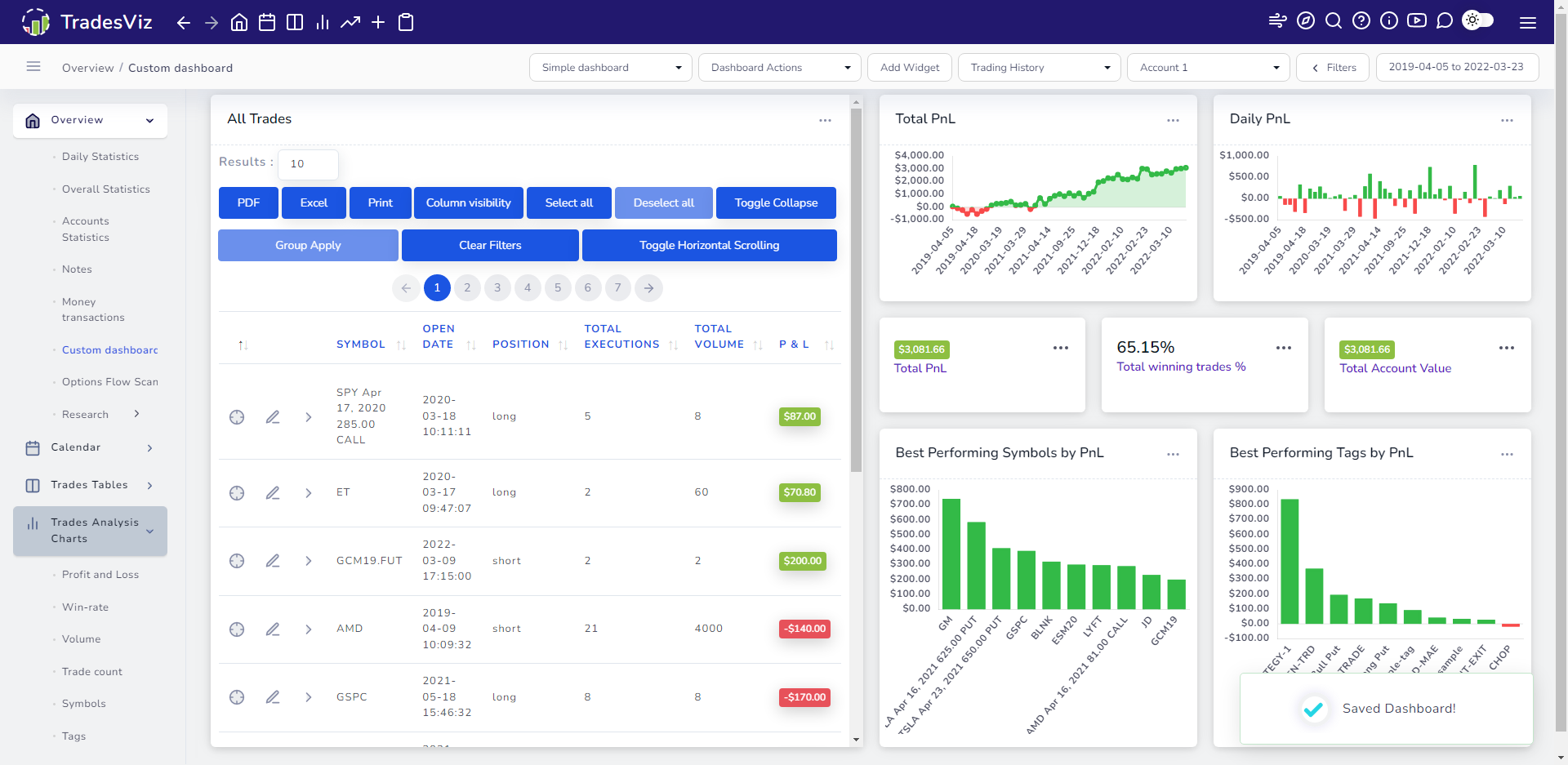
Components of the dashboard:
- Trades table
- Total PnL chart (cumulative)
- Daily PnL chart
- Total PnL as a number
- Win rate (in %)
- Total account value
- Best performing symbols
- Best performing tags (strategies)
That's all you need to start your journaling journey. . You can learn more about custom dashboards here.
The table shows you all your trades - fully sortable. The 4 charts show you the most important stats for most beginners. The selection of these charts depends completely on your trading style. This is just a general example that we think is applicable to most beginner traders - it may or may not apply to you. Our goal here is to show you that you can customize the dashboard as you see fit to make it more/less complex depending on what type of data you want to look at.
Finally, if you want this dashboard to be shown when you log in, go to your account settings (global account settings), and click on the "Edit homepage tab" and choose the dashboard you would like TradesViz to show you when you log in.

Advanced: You can even have multiple custom dashboards where each dashboard shows you a particular set of charts. For example, you can build a dashboard that shows you all stats based on symbol, another dashboard that shows you all stats based on price range, etc.,
Remember: There are over 200 unique stats and charts to choose from. The dashboard combinations are limitless.
3. Managing trades
Here is a list of basic operations you might need in terms of managing your trades:
1. Adding notes/tags/images: Click on the pencil icon in the trades table - all the 3 attributes: tags, notes, and images of a trade can be edited here. Here is a video that can help you: https://www.youtube.com/watch?v=-Ir9Rn4miL4
2. Merging/splitting trades: You can split/merge trades easily by dragging and dropping or by using group apply. This is a basic journaling feature that you need to be ONLY if you are not satisfied with the way TradesViz has grouped your trades. Here is a detailed video that can help you with this: https://youtu.be/87eJ3kSIoAw?t=315
Rest of the functions such as charting, and adding recognizing symbols of trades are all done automatically for you by TradesViz internally.
Advanced: Group apply features can be used to apply a lot of operations like adding notes, commissions etc., to a batch of trades. You can learn more about it here.
Advanced: You can use advanced import settings to tell TradesViz exactly how to group your trades when importing. This includes specific options to split trades, and auto-merge/group trades based on option spreads, etc., Most of the time, the default settings work well.
We hope this guide has been helpful in making journaling simpler for you. If you want us to write any similar guides or if you need any help with custom setups, please reach out to us at [email protected]!