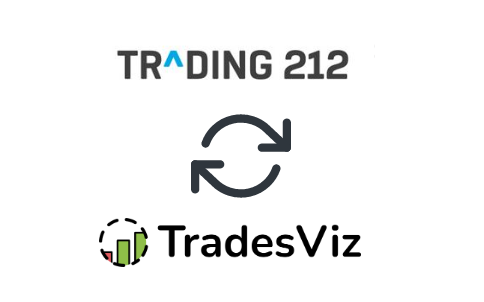In this post, we will explore how to pair your TradesViz account with the Trading212 platform.
This post assumes that you have read the basics about auto importing in TradesViz.
Once you select your trading account and broker as "Trading212" (both paper/demo and live accounts are supported) in the trade auto-import page, a popup box will appear when you click on the "Connect account" button.
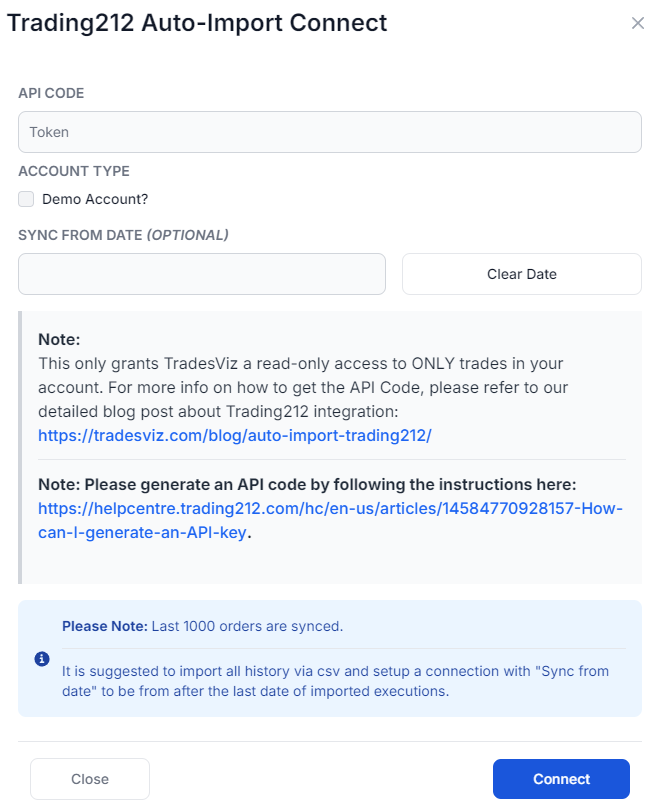
The purpose of this blog post is to guide you in establishing a Trading212 connection on TradesViz. Here are the steps you need to follow:
- Get the API token/code from Trading212 app: https://helpcentre.trading212.com/hc/en-us/articles/14584770928157-How-can-I-generate-an-API-key. Make sure to enable API read permissions for account "history", "history - orders", "orders - read".
- Paste the token in the sync connection box
- Click Connect and the connection will be established
Once connected, you can click on sync in the connections list to get the list of the current-day trades. All our syncs run once per day automatically and you are also able to manually trigger the sync at any time.
Note: This connection only gives us READ-ONLY permission to your account to access your orders/trades. We do not have any other permissions. We do NOT have any trading/transfer of coins/assets permissions.
That's it! Please let us know if you have any questions or concerns about the Trading212 auto-sync integration by sending us an email at support@tradesviz.com.