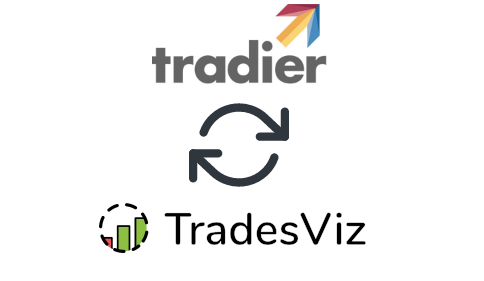By
TradesViz
in
Auto Import Trades
In this post, we will explore how to pair your TradesViz account with Tradier.
This post assumes that you have read the basics about auto importing in TradesViz.
Once you select your trading account and broker as "Tradier" in the trade auto-import page, a popup box will appear when you click on the "Connect account" button.
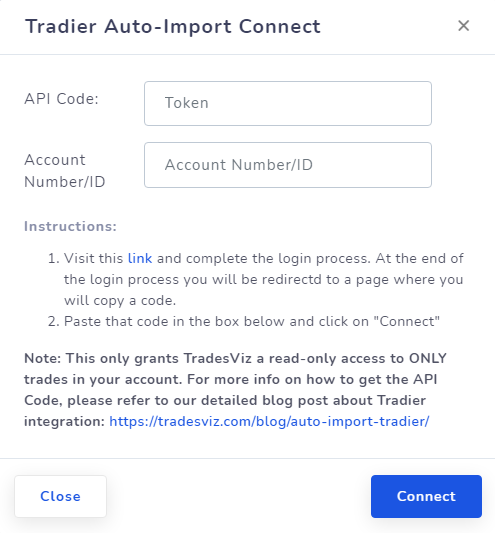
The purpose of this blog post is to guide you to get this API code from the Tradier website. Here are the steps you need to follow:
- Click on the link in the instructions in the popup box shown in the picture above.
- This will redirect you to a secure Tradier webpage where you need to enter your credentials to authenticate that you are the user of the Tradier account. Note that we have no access to any information in the subsequent pages after you click on the link in the instructions - all actions are done via Tradier's secure pages. You can check the URL in the browser to verify this.
- Fill in your information, and finally, you will arrive at a window that asks for your confirmation on whether you give us read-only access to your account's orders and executions.
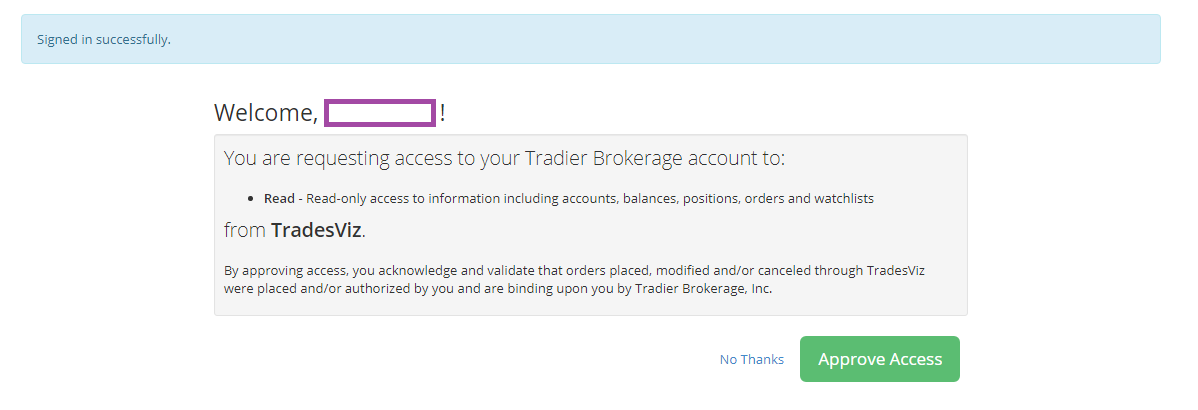
- Click on "Approve Access" and you will now be redirected to a TradesViz.com page where you will have to copy a code and paste it in the popup box shown as the first image in this blog post.
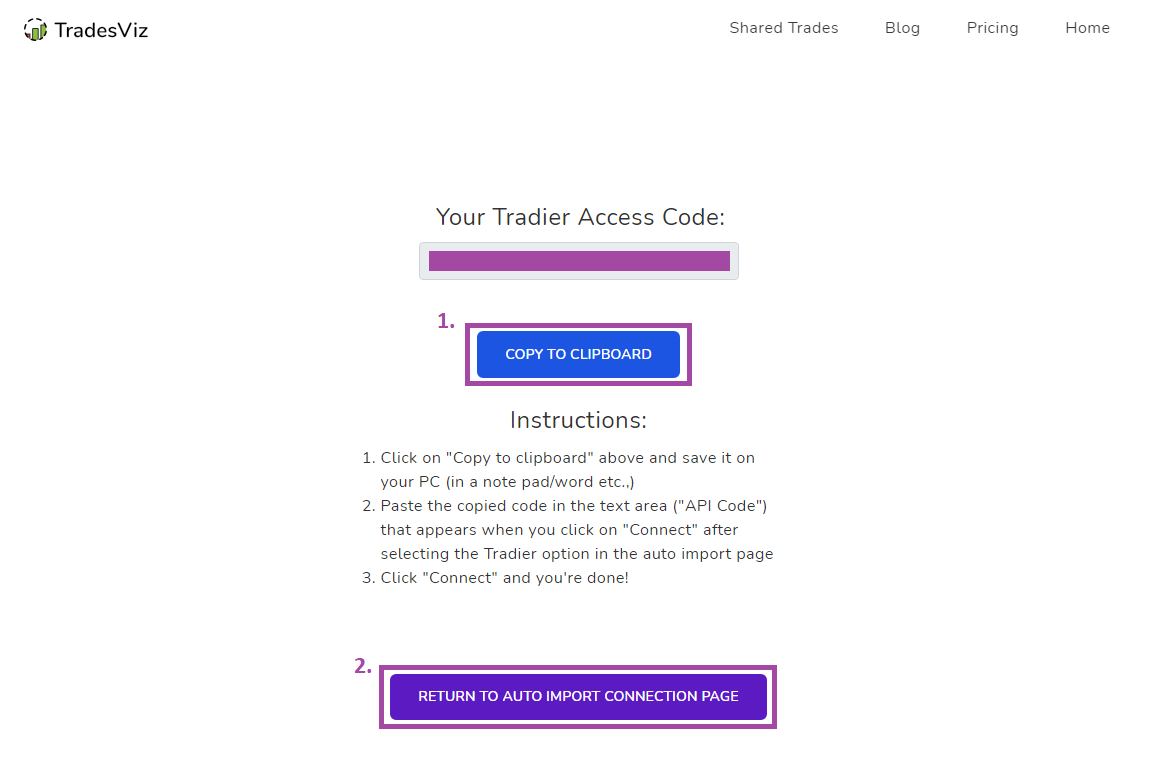
- Once you return to the tradesviz.com's import page, click on the "Auto-import trades" tab, follow the same instructions of selecting the trading account and brokerage platform (Tradier) and now paste the code in the text field along with the account number of the account you want to sync.
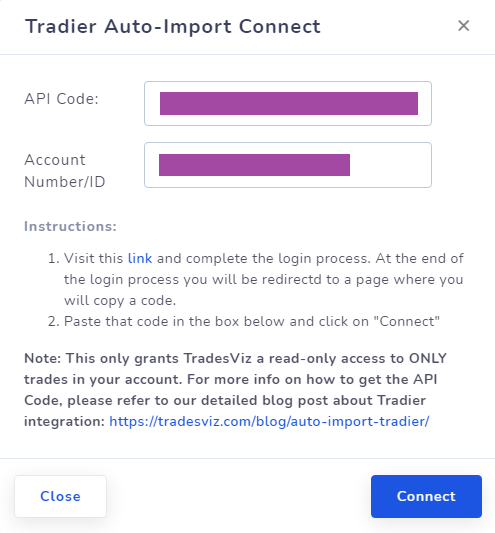
Finally, click "Connect" and in a few seconds, you should receive a connection successful message which means the linking was successful. If not, please contact us at [email protected].
Note that this access read-only to the information shown in step 3. We have no control over your account and cannot access ANY information other than what is given to us from Tradier.