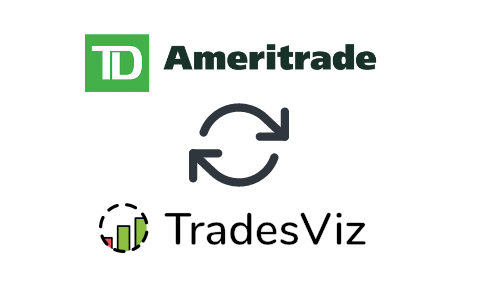In this post, we will explore how to pair your TradesViz account with TD-Ameritrade.
Once you select your trading account and broker as "TD Ameritrade" in the trade auto-import page, a popup box will appear when you click on the "Connect account" button.
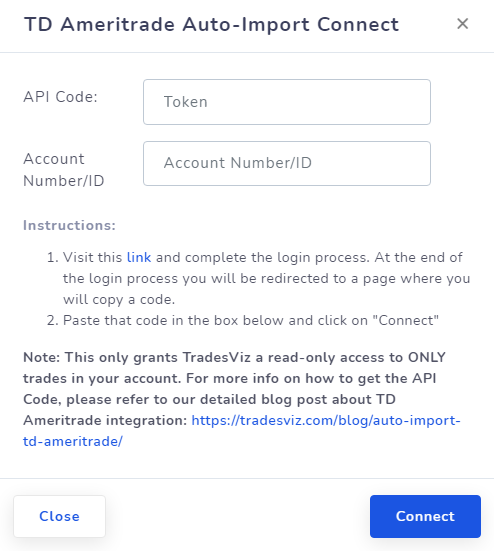
The purpose of this blog post is to guide you to get this ID from the TD-A website. Here are the steps you need to follow:
- Click on the link in the instructions in the popup box shown in the picture above.
- This will redirect you to a secure TD-Ae webpage where you need to enter your credentials to authenticate that you are the user of the TD-A account. Note that we have no access to any information in the subsequent pages after you click on the link in the instructions - all actions are done via TD-A's secure pages. You can check the URL in the browser to verify this.
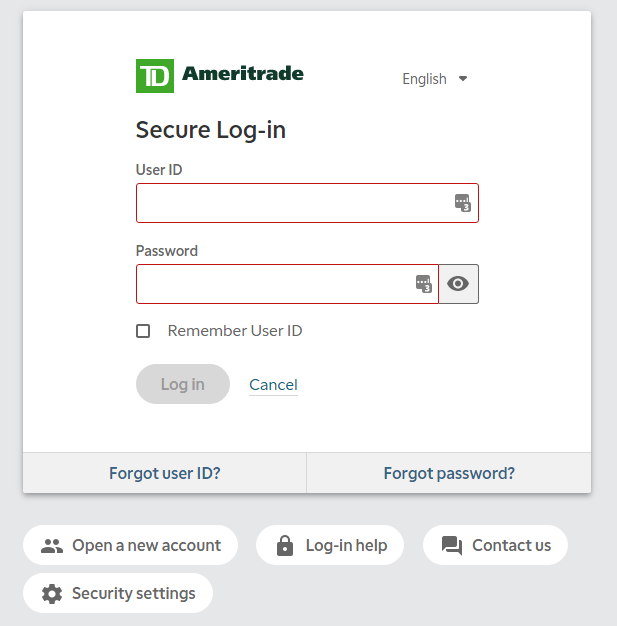
- Fill in your information, follow the security checkups (one-time-password authentication), and finally, you will arrive at a window that asks for your confirmation on whether you give us read-only access to your account's orders and executions.
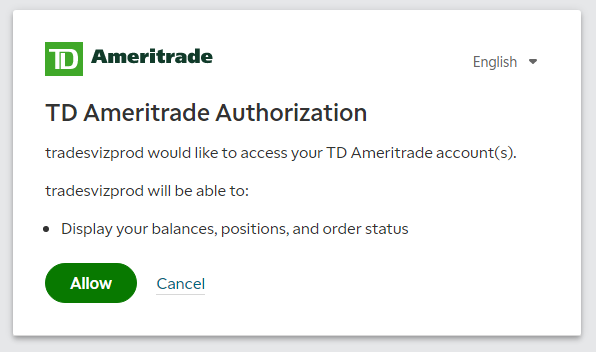
- Click on "Allow" and you will now be redirected to a TradesViz.com page where you will have to copy a code and paste it in the popup box shown as the first image in this blog post.

- Once you return to the tradesviz.com's import page, click on the "Auto-import trades" tab, follow the same instructions of selecting the trading account and brokerage platform (TD-A) and now paste the code in the text field.
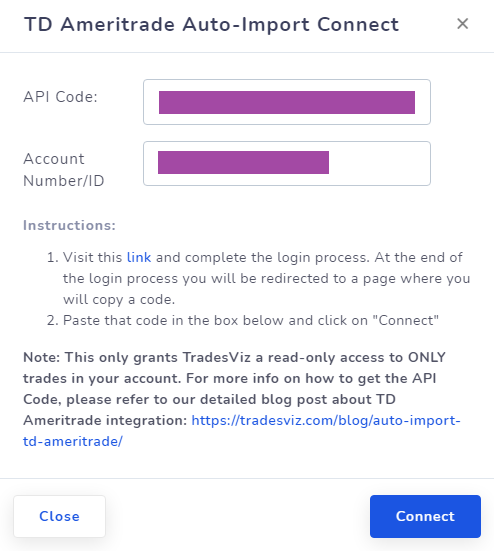
Notes:
- We have made the account ID field compulsory due to many changes in the API from TD-A's side.
- Account ID is the 9-digit account number (not your TD-A username)
- DO NOT RE-USE THE API CODE! If the API connection fails or if you are not able to sync, it's MOST probably because you are using an incorrect account ID or you re-used your API code when setting up the connection.
Finally, click "Connect" and in a few seconds, you should receive a connection successful message which means the linking was successful. If not, please contact us at [email protected].
Note that this access read-only to the information shown in step 3. We have no control over your account and cannot access ANY information other than what is given to us from TD Ameritrade.
Update 26th April 2022:
We have added an option for you to choose between 2 different data streams. This helps reduce the issues with duplicates, missing transactions, etc., You can only do this when you are initializing the connection.
Note:
- There are 2 types of data streams from TDA - orders and transactions
- Initially, we suggest using Transactions only as it has info about expiries, assignments etc., but the data is a little delayed (by a few hrs) than normal.
- If you are only trading stocks and simple options, orders should suffice. Alternatively, if you are not seeing any trades when syncing with the Transactions option, then use the Orders option.
- If you are not seeing all executions/trades in your journal after the sync or if you missing executions, you can use 'both' which tries to combine data from both the data streams.