Rithmic is a top-rated platform among Futures traders and TradesViz now has an option to sync your trades without any manual imports directly!
The sync is a little different from all the other sync methods we have shown so far.
To sum up, here are the changes:
- You have to enter your username and password and the host URL on the import page for this sync to work
This sync can only be triggered manually from your side because we NEVER store your username or password so there is no 100% auto-sync for Rithmic.Read the alternative method at the bottom of this page.- If you are not interested in inputting your Rithmic username/password, this solution is not for you. You can still sync with the new alternative method mentioned at the bottom of this page.
If you are ok with the above and want to sync your trades, read on.
Rithmic does an API and this API requires the use of a username and password to establish a connection which is then used to fetch the trades data.
Here is how you can sync your Rithmic trades:
- Head over to tradesviz.com/import
- Select Rithmic API (Auto-Sync) in the platforms list
- Scroll to the bottom, you will see a button "Login & Sync Rithmic Data" - Click the button
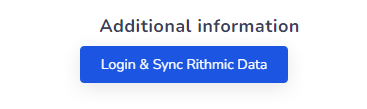
- Make sure you carefully read all the notices and disclaimers.
- Now, enter your login details and account ID which are the minimum required information. PLEASE MAKE SURE YOU READ THE DISCLAIMER! WE ARE NOT RESPONSIBLE FOR ANY UNAUTHORIZED ACTIONS THAT HAPPEN IN YOUR ACCOUNT!
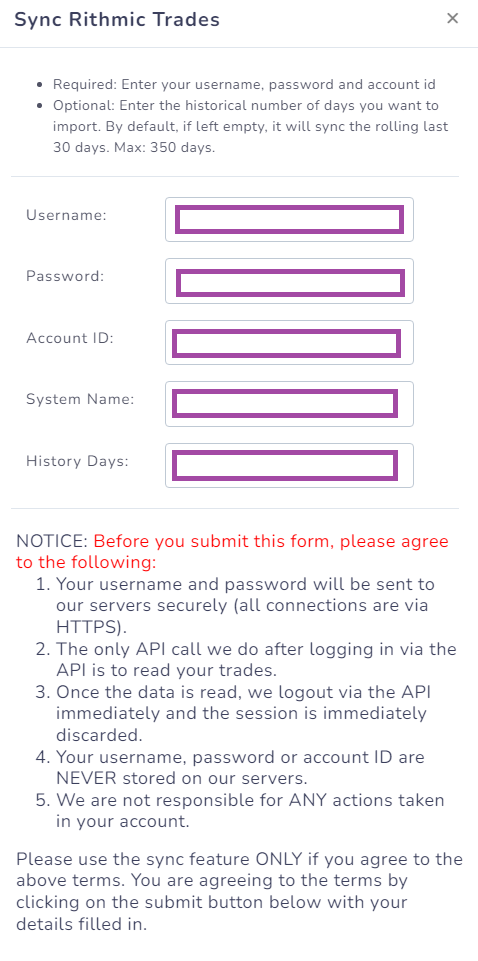
Note: "System name" will be shown on the login screen of Rithmic Trader. See the box in yellow in the screenshot below:
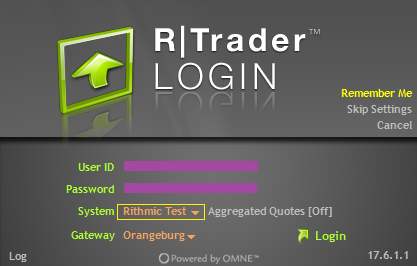
Note: Get your account ID by visiting the Rithmic applications > Clicking on Recent orders > Click on the Account dropdown at the top OR
By checking the value under "Account" volume in the orders history section:
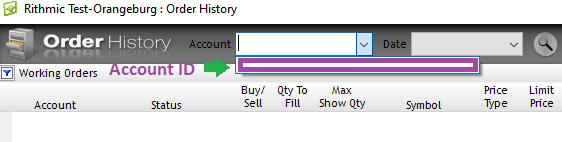
After you click submit, your trades will start syncing to your account. This will take a few seconds to minutes or more depending on the no. of orders in your account/no. of history days you have used.
Sep 2024 Update
Since there have been a lot of traders using prop firm/funded futures accounts, we wanted to introduce a new and easy way to sync multiple accounts in a single shot. You will now see a checkbox with the label "Enter multiple account IDs?". Check that and you will see a input box asking you to enter a list of account IDs.

Here's the basis of how it works:
Instead of entering one account ID, you enter all your account IDs (assuming they all belong to the same Rithmic account (user/pass)).
Once you do this, TradesViz can fetch all the data of all your accounts. Now the question remains: to which trading account is data going to be synced within TradesViz?
That's where you have some one-time manual work to do. Here's what you should do:
Make sure you have as many trading accounts as you have Rithmic accounts or at least as many as you are going to enter in the multi-account field.
Next, make sure all of these trading accounts fully contain the name of the Rithmic account ID. For example, if your trading account ID on Rithmic is ABCD-12345, you should have a trading account in TradesViz that contains this ID somewhere in the name. Example: "Rithmic account 1 (ABCD-12345)"). Otherwise, trades will not be synced for that (Rithmic) account.
Here's a more detailed example:
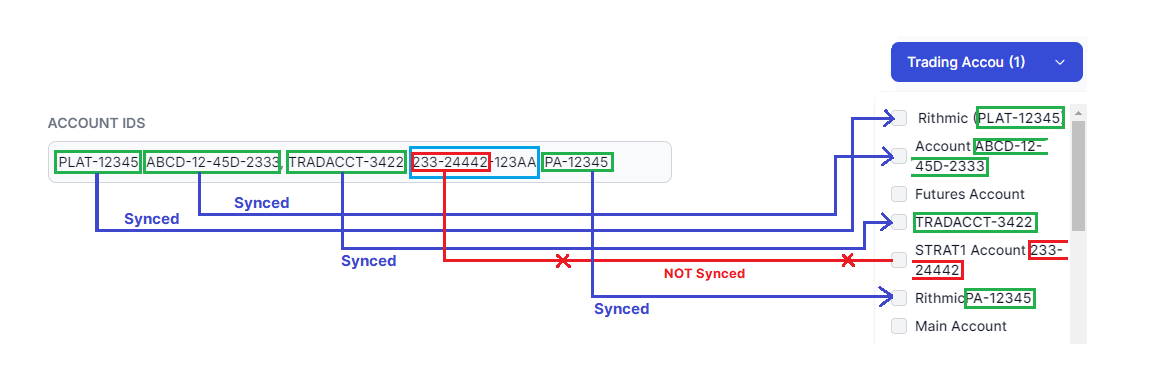
Here, we have the following Rithmic account IDs:
- PLAT-12345
- ABCD-12-45D-2333
- TRADACCT-3422
- 233-24442-123AA
- PA-12345
and we have the following TradesViz account IDs:
- Rithmic (PLAT-12345)
- Account ABCD-12-45D-2333
- Futures Account
- TRADACCT-3422
- STRAT1 Account 233-24442
- RithmicPA-12345
- Main Account
All the blue lines above represent correct mapping done by the system and the trades from those Rithmic accounts will be synced to the TradesViz account shown on the right side. Let's explore each case:
- PLAT-12345 <> Rithmic (PLAT-12345): System matches this because the entire Rithmic account ID "PLAT-12345" is present in the trading account.
- ABCD-12-45D-2333 <> Rithmic (Account ABCD-12-45D-2333): System matches this because the entire Rithmic account ID "ABCD-12-45D-2333" is present in the trading account.
- ??? <> Futures Account: No trades synced to this account because no match was found.
- TRADACCT-3422 <> TRADACCT-3422: System matches this because the entire Rithmic account ID "TRADACCT-3422" is present in the trading account (it can be trading as the whole account name itself).
- 233-24442-123AA X STRAT1 Account 233-24442: Not synced because no match found. This may be a mistake you may make. Note that only a part of the Rithmic ID "233-24442" is present in the TradesViz trading account so system does not match this and thus no trades will be synced from the Rithmic account ID "233-24442-123AA".
- PA-12345 <> RithmicPA-12345: System matches this because the entire Rithmic account ID "PA-12345" is present in the trading account.
We hope this provides you with a comprehensive example of how to setup your trading accounts. The idea is simple. Make sure your trading account names contain the full Rithmic account ID. That's it.
With this, even if you have 15 or 20 accounts, you can sync them in a single shot every day. If you need more trading accounts, please get in touch with us at [email protected]!
Next, if you don't want to deal with the API if you are not comfortable with entering your username/password, or if you want a 100% auto-sync, there is a solution for you. It's combining R-trader's periodic csv export + TradesViz's Google Drive sync!
In case you do not know about Google Drive sync, it's an option given to traders on TradesViz where you can simply get a file's URL from a Google Drive folder and connect that to your TradesViz account as an auto-sync connection. Since Google keeps the file synced, when you overwrite the file with new data, the new data is again synced to Google and TradesViz's sync system picks it up from the private shared read-only link.
We apply the same logic here. Head over to R-trade Pro and open the recent orders window. From there, click on the file icon at the top and select periodic csv export.

Now make sure to choose a destination that's inside a Google Drive folder on your PC and then choose only "Save every" and select a suitable period based on your trading frequency. For more detailed steps on how to set up the Google Drive folder, please refer to our Google Drive sync guide. Now wait for a few seconds till the file is generated in that folder. Get the shareable link of the file inside the folder and connect it on TradesViz by visiting tradesviz.com/import > add auto-sync connection > Google drive sync as platform > paste the link > choose "Rithmic" as platform (NOT "Rithmic API") and then save the connection.

That's it!
Here's the flow of data:
- Rithmic periodically exports the csv file (it keeps rewriting the same file)
- Google Drive syncs continually syncs the file to your drive
- TradesViz will automatically pick up the latest file from Google anytime you click on Sync on either the home page or in the connections list!
That's it! These are the different ways to sync Rithmic trades to TradesViz!
Please let us know if you have any questions or concerns by emailing us at [email protected]
![[Updated] Auto import trades from Rithmic](/media/blog/auto_import_rithmic/auto_import_rithmic.png)