In this post, we will explore how to pair your TradesViz account with Ironbeam futures platform.
Once you select your trading account and broker as "Ironbeam" (both paper/demo and live accounts are supported) in the trade auto-import page, a popup box will appear when you click on the "Connect account" button.
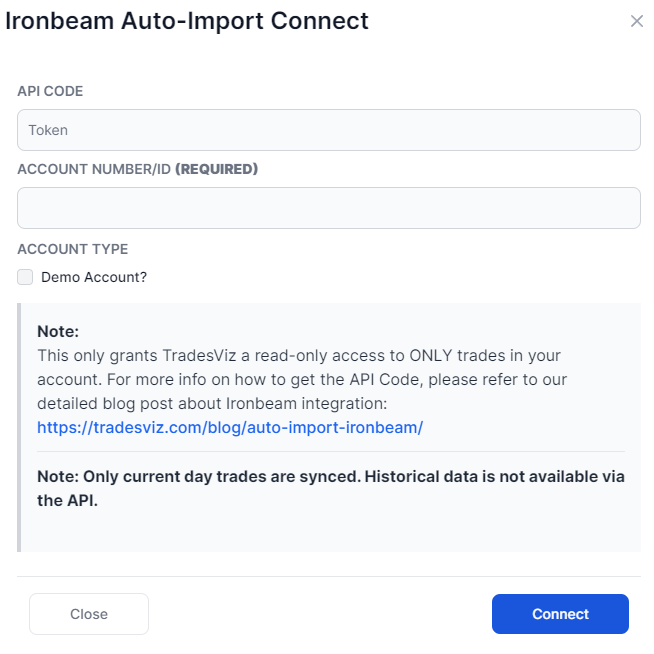
The purpose of this blog post is to guide you in establishing an Ironbeam connection on TradesViz. Here are the steps you need to follow:
- Get the API token/code from your Ironbeam account (if you are not able to access it, please contact Ironbeam support)
- Paste the token and your Ironbeam account ID (only numbers - this is your username)
- Click Connect and the connection will be established
Once connected, you can click on sync in the connections list to get the list of the current-day trades. All our syncs run once per day automatically and you are also able to manually trigger the sync at any time.
Note: This connection only gives us READ-ONLY permission to your account to access your orders/trades. We do not have any other permissions. We do NOT have any trading/transfer of coins/assets permissions.
Note: This only brings in current-day data and not historical trades.
That's it! Please let us know if you have any questions or concerns about the Ironbeam auto-sync integration by sending us an email at [email protected].
