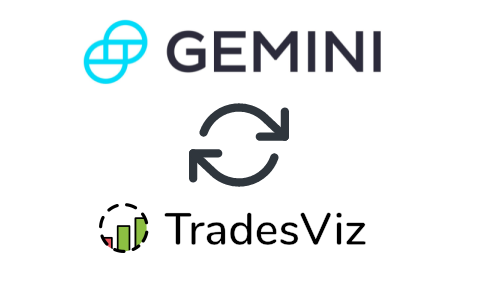In this post, we will explore how to pair your TradesViz account with Gemini.
Once you select your trading account and broker as "Gemini" in the trade auto-import page, a popup box will appear when you click on the "Connect account" button.
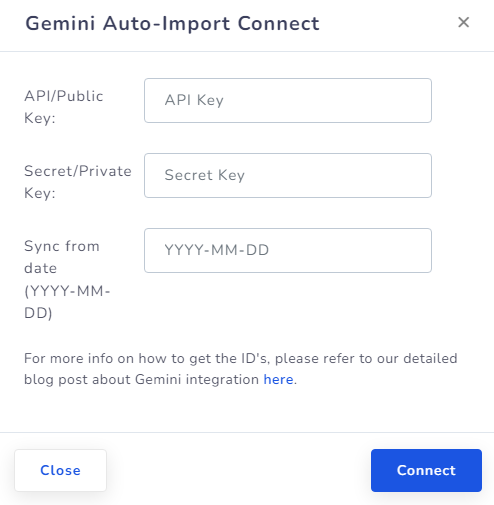
The purpose of this blog post is to guide you to get this API code from the Gemini website. Here are the steps you need to follow:
- Log into your Gemini account and navigate to the account icon on the top right corner and click on "Settings"
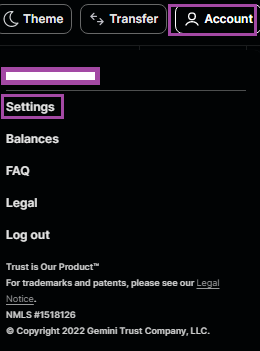
- Scroll down on the settings page and click on "API" tab on the left side
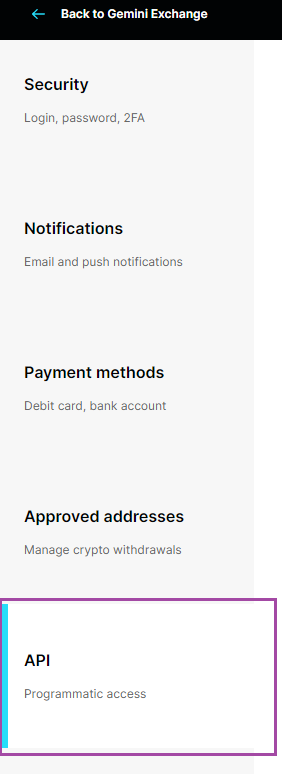
- Now click on the "Create API Key" button, select scope as "Primary" and click "Next"
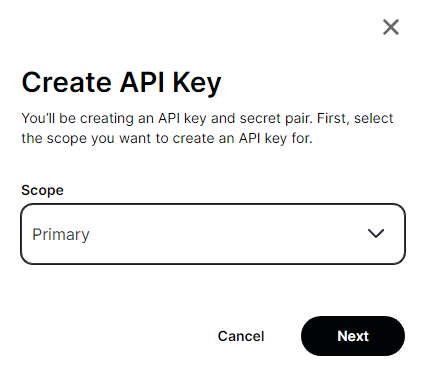
- Name your API key, copy down the API key and API secret, and don't forget to check the "Auditor" checkbox under API key settings and finally click on "Create API key".
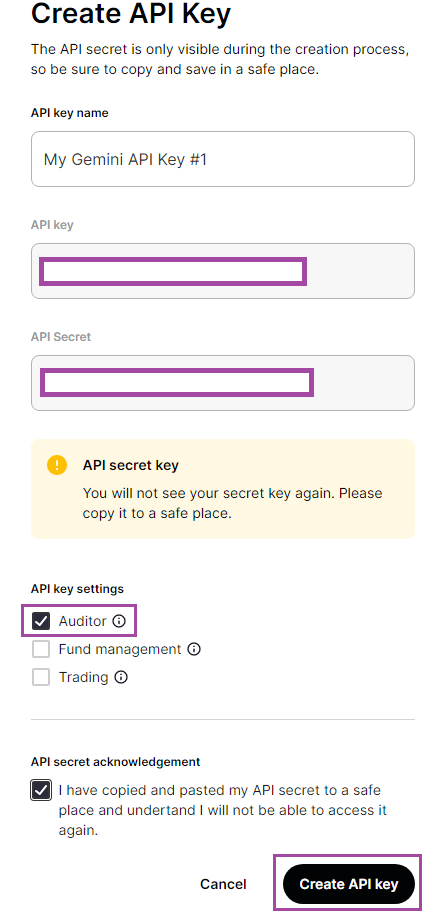
- Enter the API key and API secret key in the TradesViz connection page where you see the box above and click "Connect"
Note: This connection only gives us READ-ONLY permission to your account to access your orders/trades. We do not have any other permissions. We do NOT have any trading/transfer of coins/assets permissions.
That's it! At the moment, we only support <crypto>USD/CURRENCY-type transactions. We are working towards more crypto integrations and supporting the full crypto environment.
You will now be able to enter trades like BTCUSDT, ETHUSDT, etc., in your TradesViz.com account and it will be tagged as Cryptocurrency and you will also be able to see charts for it.
Please let us know if you have any questions or concerns about the Gemini auto-sync integration and also about our general Crypto asset type addition to TradesViz!