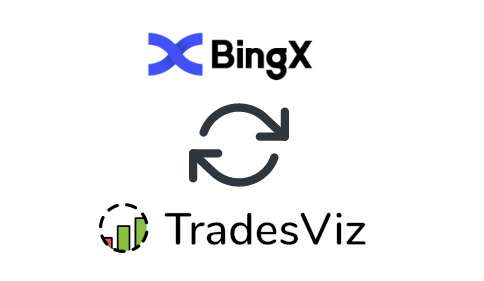By
TradesViz
in
Auto Import Trades
In this post, we will explore how to pair your TradesViz account with BingX.
This post assumes that you have read the basics about auto importing in TradesViz.
Once you select your trading account and broker as "BingX" in the trade auto-import page, a popup box will appear when you click on the "Connect account" button.

The purpose of this blog post is to guide you to get this API code from the BingX website. Here are the steps you need to follow:
- Log into your BingX account
- Click on the profile icon on the top right corner and click on API management and hen click on "Create API". Make sure ONLY read permissions are checked and "Unrestricted" is checked under IP address section.
NOTE: If you want to sync your futures trades, you also need to enable "perpetual futures trading" permission. As per BingX's documentation, to fetch futures trades, you need trading permission also: https://bingx-api.github.io/docs/#/en-us/swapV2/trade-api.html#Query%20historical%20transaction%20orders. If you don't want to enable this, please note that futures trades will not be synced. You can still import your trades manually via csv.
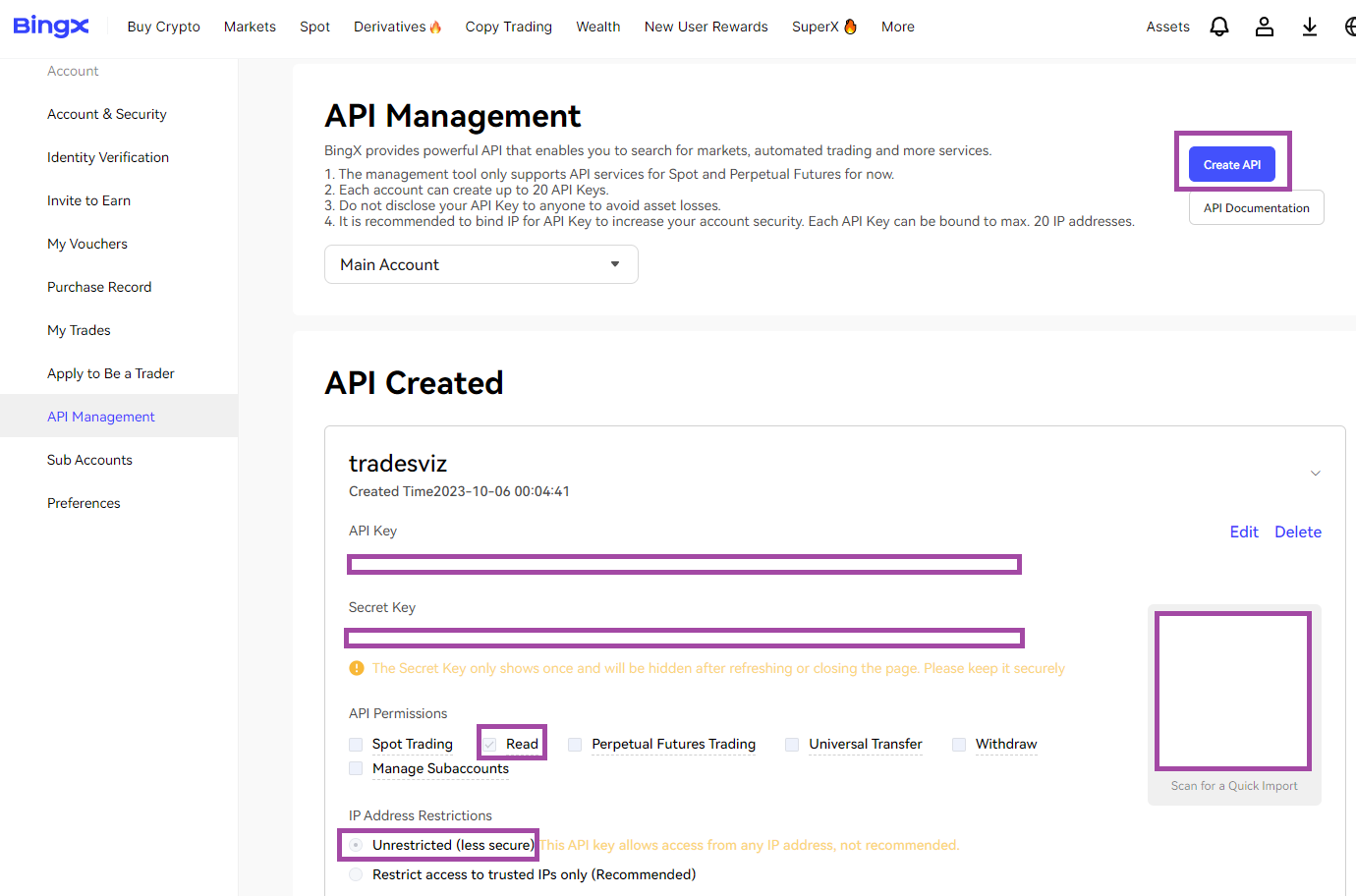
- You will be asked to fill in your TOTP/Email code and you will see the API after you complete the authentication.
- Enter the API key, and API secret key in the TradesViz connection page where you see the box and click "Connect"

That's it! Please let us know if you have any questions or concerns about the BingX auto-sync integration by sending us an email at [email protected].