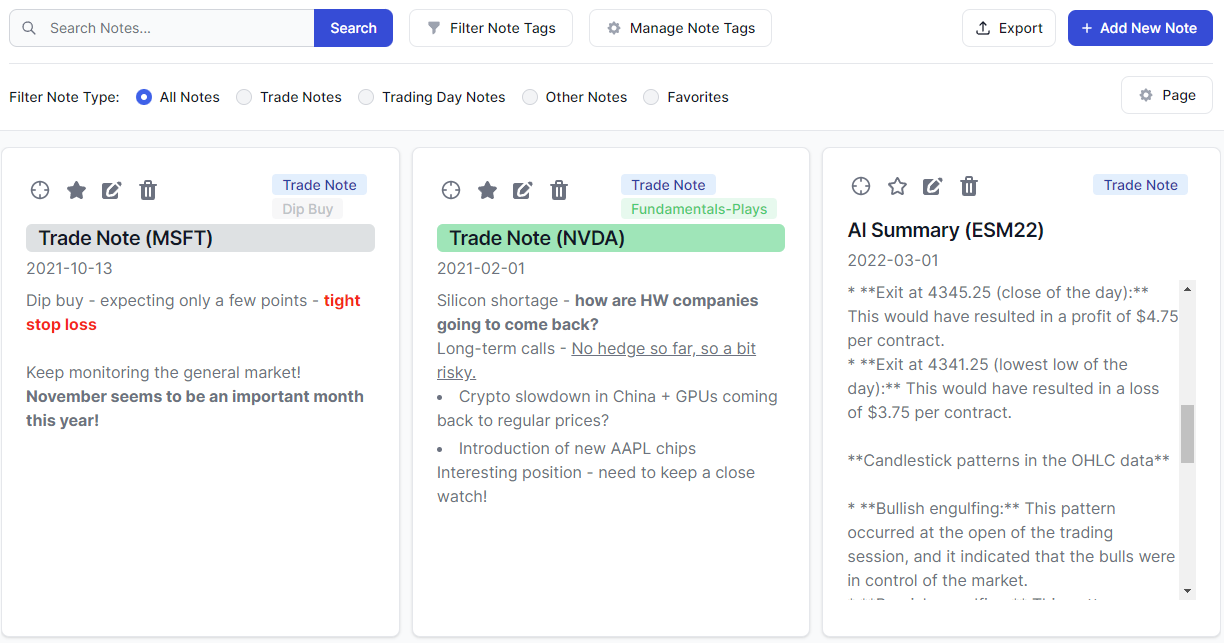The notes tab in TradesViz is an original idea that was introduced along with the launch of TradesViz in late 2020. To date, no online journal has given the same level of emphasis as TraedsViz does for handling trader's notes. This is largely due to using outdated methodologies for journaling and outdated technologies for storing and retrieving notes.
We built the Notes tab from the ground up to be an all-in-one repository to manage all your notes in a single view. With TradesViz v2.0, this modernizes the UI and at the same time, improves the utility of the features available in the Notes tab.
To visit the notes tab, click on the always-visible "Notes" tab on the left side of your main TradesViz dashboard. Once launched, you will see a page like this:
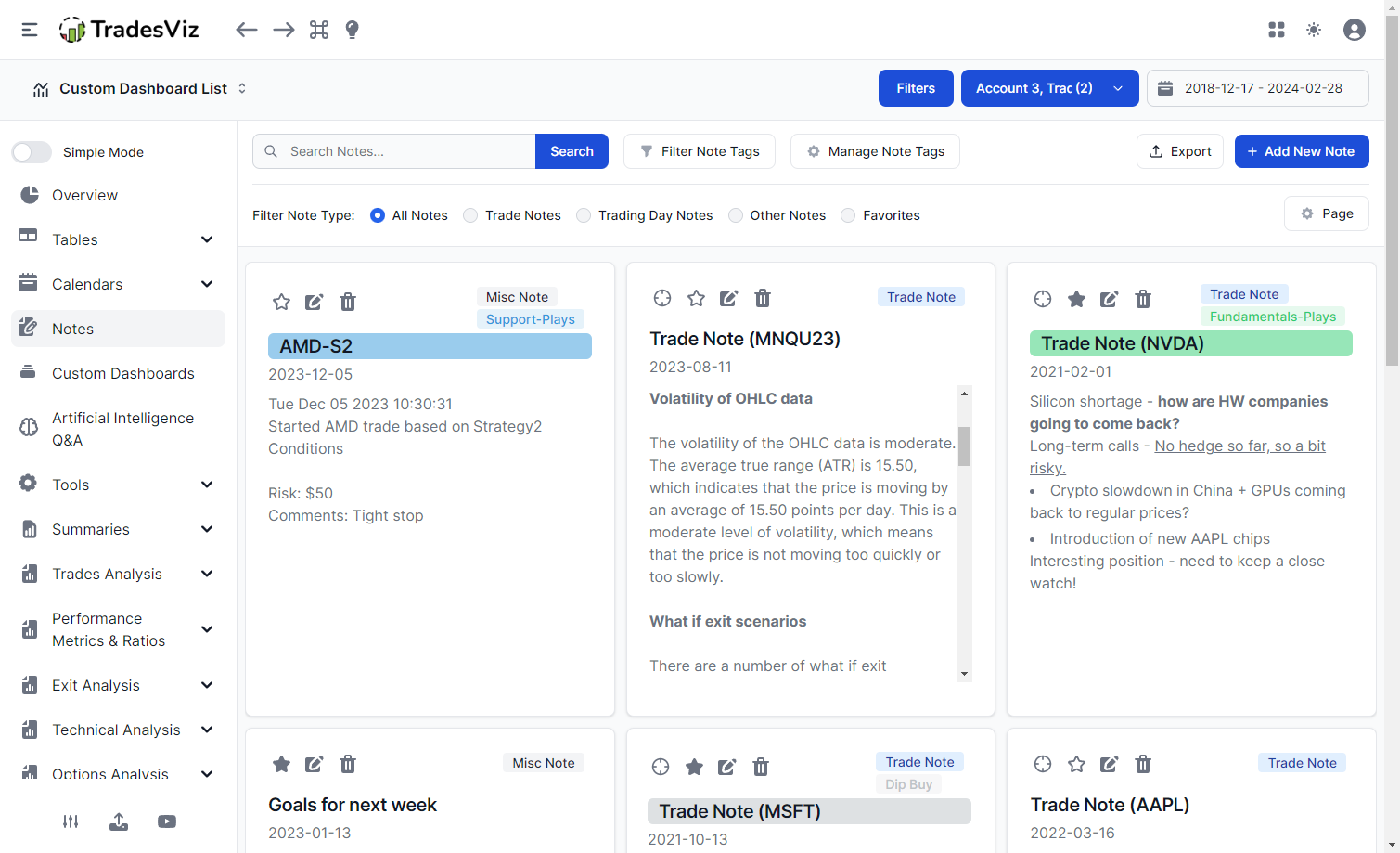
This tab shows you ALL the notes of your TradesViz account - this includes day notes you add in the day explore page, trade notes you add in the trade explore, and also misc. notes you add that are not linked to any trade or day.
First, we will explore the anatomy of a single note in this tab.
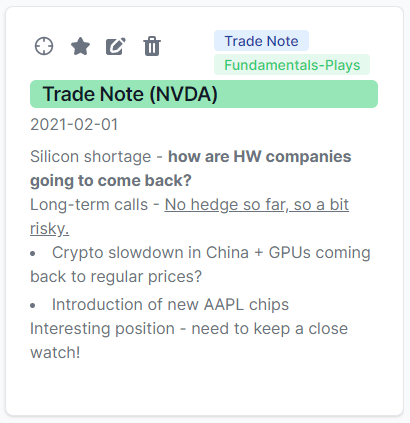
There are a few interesting components here (aside from the fact that this turned out to be a fantastic trade ;) - No trading advice! :)). First, we will explore the buttons and what they mean:
Target button: Click on this to explore the day to which the trade note belongs or the day to which the day note belongs. In this case, we see the tag "Trade Note" in blue at the top so clicking on this target button will lead to this NVDA trade.
Star button: You can Star notes to quickly access them via a filter in the interface. When you have 100s of notes, it becomes hard to search for that tone note you wrote a lot of insightful analysis about - that's exactly what this is for.
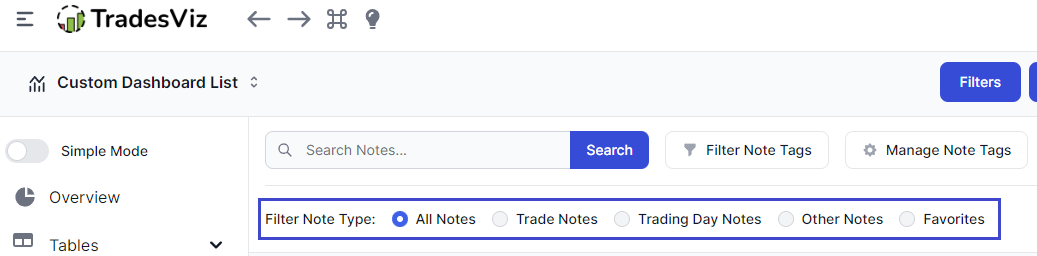
At the top of the notes tab, you will see filters where you can select different filters - this includes a favorites selection.
Pencil icon: Click on this to open the note editor. All notes in TradesViz are full rich-text editable. Meaning, that you can format text however you want.
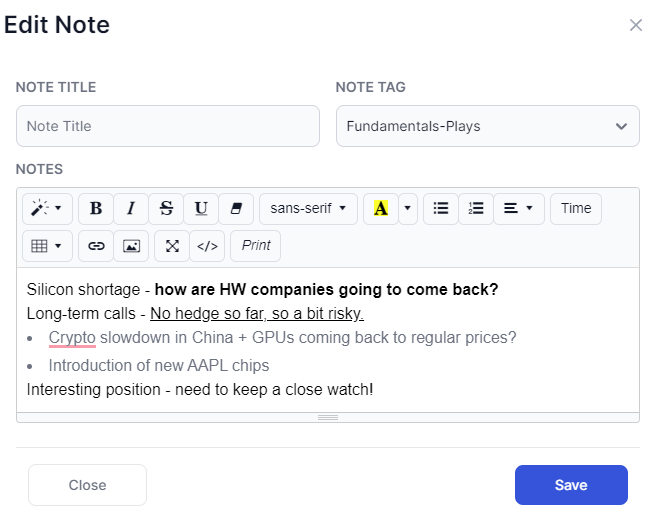
Important note: Make sure to NOT copy and paste content from outside sources as it may exceed the text limit due to external formatting.
Trash icon: Clicking on this deletes the note - this is not reversible!
Next, let's come back to tags/colors. In the above NVDA note, you will see that the note's title text has a green background and there's a tag with the same color that says "Fundamental-Plays". This is another unique feature of TradesViz's notes.
Yes, you can tag your notes (like you do for trades) and search notes based on them. We believe this to be extremely important - i.e., the functionality of categorizing if there are going to be many instances of something a user is going to create - in this case, notes.
In the above note edit screenshot, you would have noticed the dropdown near the title that says note tags - this is how you assign a tag to a note.
But how do you create a tag?
At the top of the notes tab, click on manage notes tags and click on "Add Note Tag".

Clicking on add note tag will open a popup where you can enter the note tag and assign a color for it.
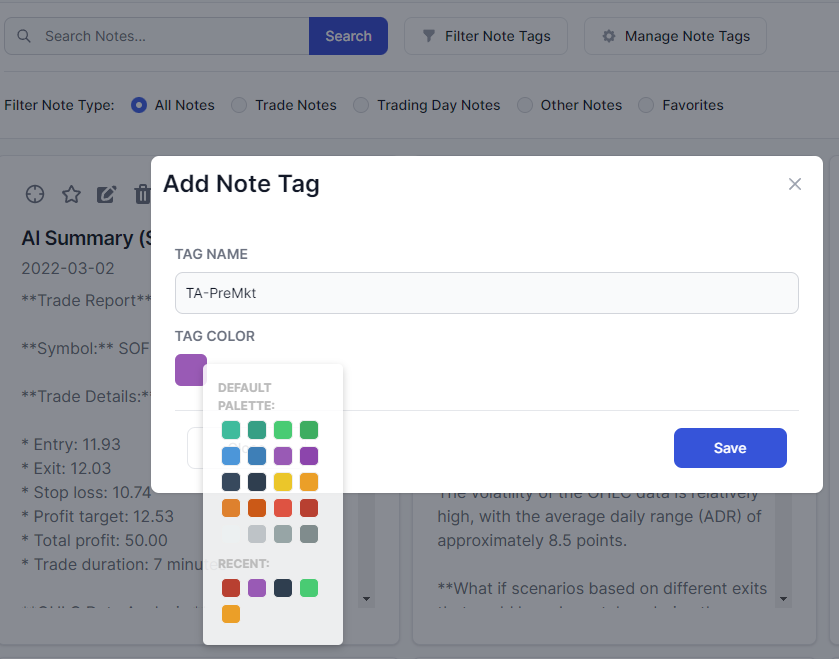
Finally, to edit an existing note tag, click on the edit note tag option which will open a similar popup where you can edit the tag's name and change the color.
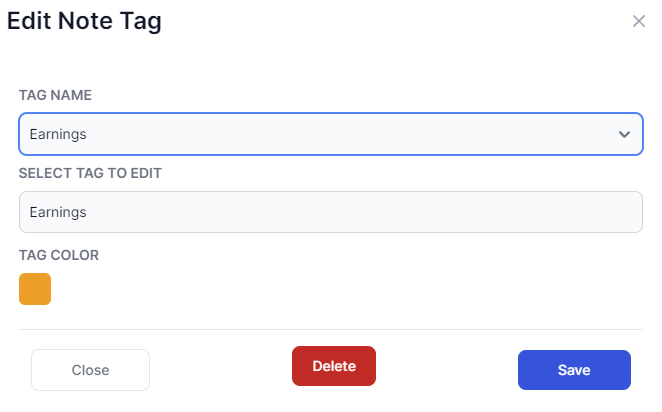
Once you have added note tags and have assigned them, you can easily filter them by clicking on the "Filter note tags" button at the top which will open up a list of checkboxes of all your added note tags.
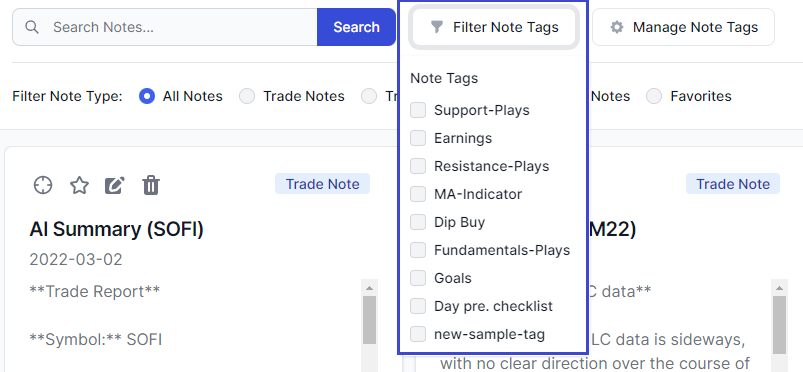
Other features of the note tab include:
- Full-text notes search
- Ability to export all notes as text or html
- Ability to change the no. of notes per page (useful for wider screen)
All of these functions are in the first row of the notes tab (at the top).
Do you think these features are overkill for a simple "note-taking" practice? Well, TradesViz has replaced 1000s of trader's needs and reliance on external note-taking apps (thus saving time and money) because of these features.
It might seem like there are a lot of functions here. Still, once you start adding notes to your trades, you will automatically start to use these features to make your experience better. Everything is designed with a lot of testing and to make sure whether a trader has 10 or 10000 notes, TradesViz can still provide the same level and quality of utility.
Note about filtering and Misc. notes:
When filtering, it is important to remember that for "All notes", all global filters are applied, including the date. Meaning, if you have your date filter as 2024-07-01 to 2024-09-14, then only notes misc. notes made in those date ranges will be shown. If you wish to view all misc. notes, use the "Other notes" selection, which will ignore the date filter.
July 2024 Update
As the usage of the notes tab increases, so do the feature requests! We're adding the ability to link/attach any Misc. note to a day or a trade note. This is similar to what we did for the plans tab. The image below shows an example. On all misc notes, you will now see a link icon. Clicking on this will allow you to choose between either trade or day selection and then attach to a selected trade or a day.
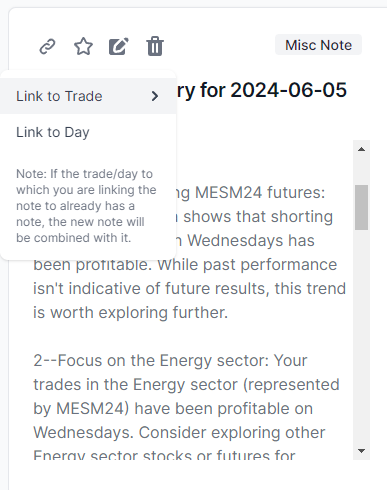
Once linked, the misc note will disappear and a new trade or day note will appear. If you already have a trade/day note, this new note's info will be merged with it. We hope this makes note-taking much easier as you can keep writing notes during trading and link them in seconds (also, be sure to check out our real-time notes feature!).
This completes the TradesViz v2.0 notes tab's feature exploration. If you have any questions or want us to add any features, please feel free to contact us at [email protected]