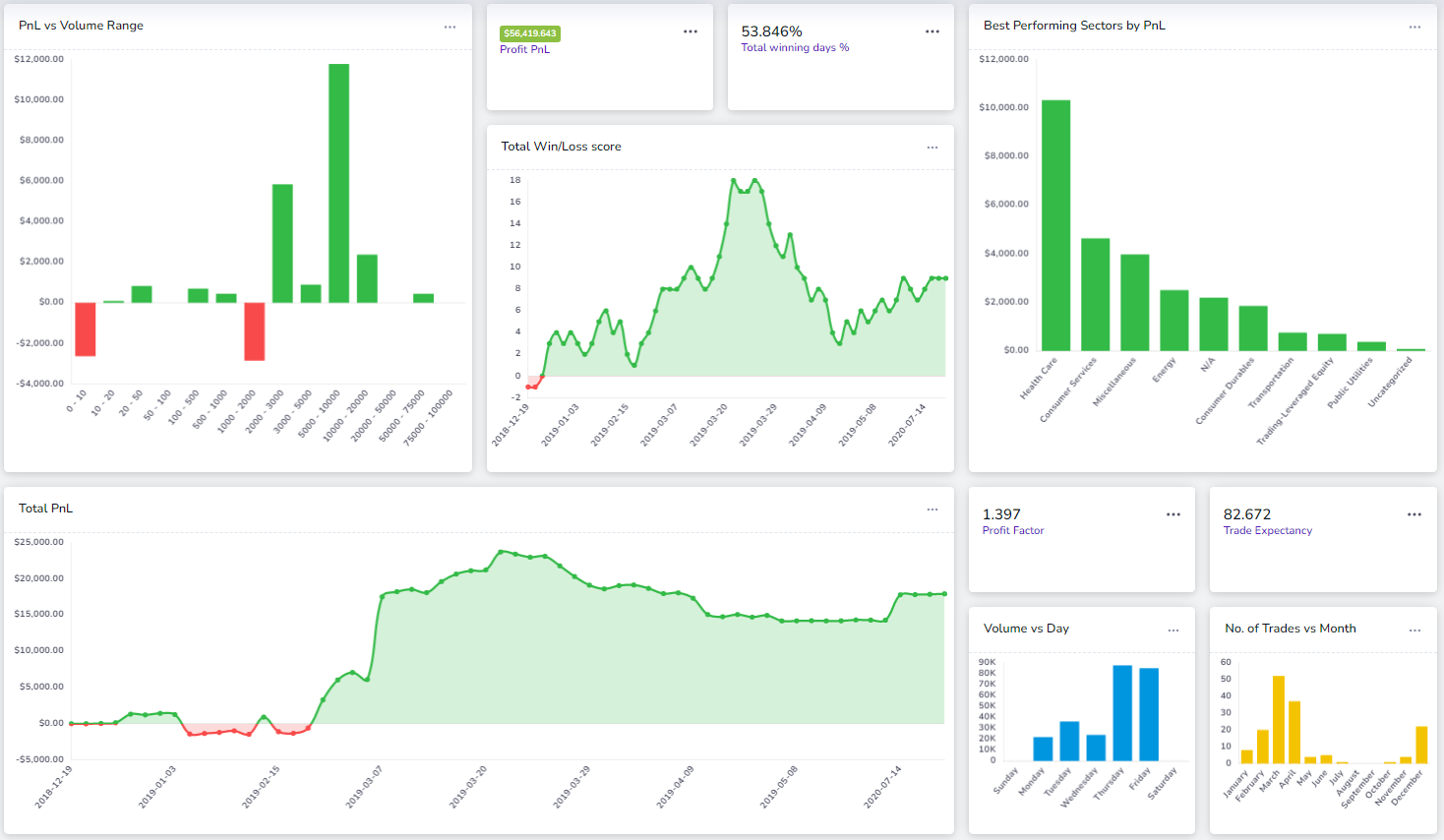This has been the most requested feature in the last few months and it's finally here! You can fully customize your dashboard to include ANY charts and ANY statistics you want (more widgets coming soon!)
To create your own dashboard, navigate to "Custom dashboard" in the list of tabs on your TradesViz home page. Alternatively, you can also click on "Custom dashboard list" button on the top left corner of y our dashboard and click on "Create".
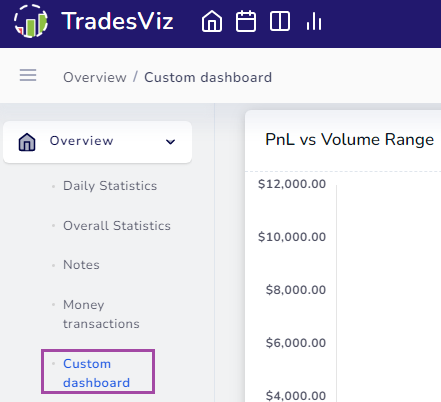
You will initially see a blank page. To add "Widgets", click on the "Add widget" button at the top.

Once you click on the Add widget button, you will see a widget placeholder box with a plus icon in the middle. Click on this Plus icon to open a popup where you can select the type of widget you want to turn this placeholder into.
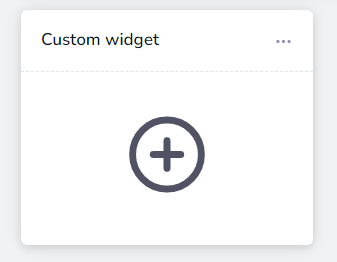
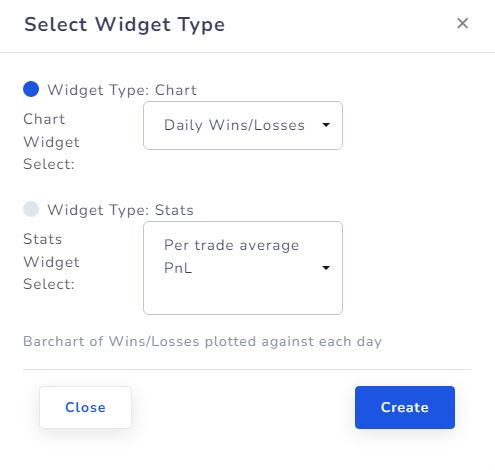
As of now, you can select from ALL the stats (80+) available in the overall statistics section and all the charts (70+) available from the trade analysis charts section - more will be added soon!
Every widget can be moved around, reorganized, and resized to your preferences. All of these settings are saved to your profile so you don't need to worry about this being cleared every time you log out or clear your cache!
Here are some example dashboards:
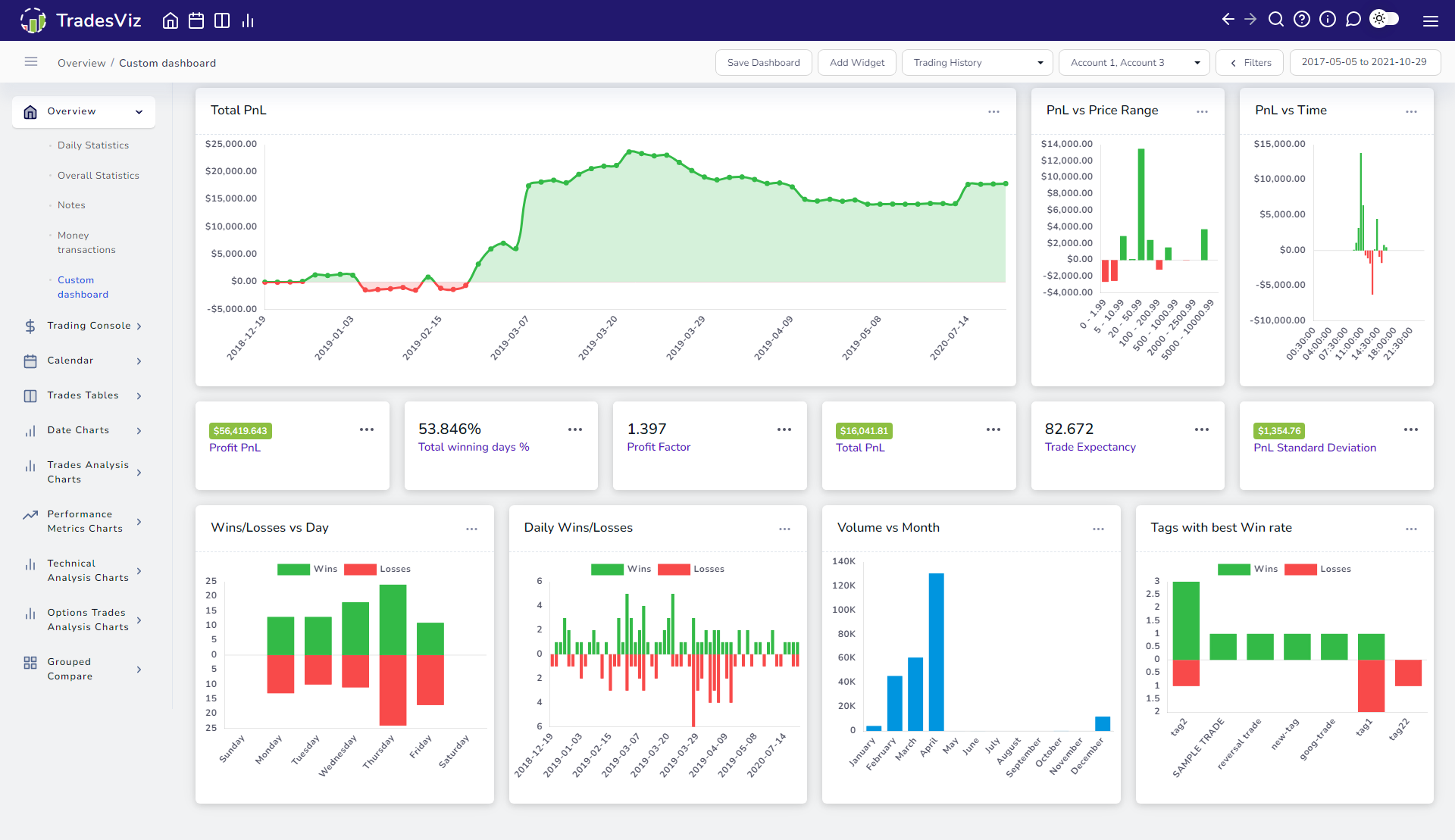
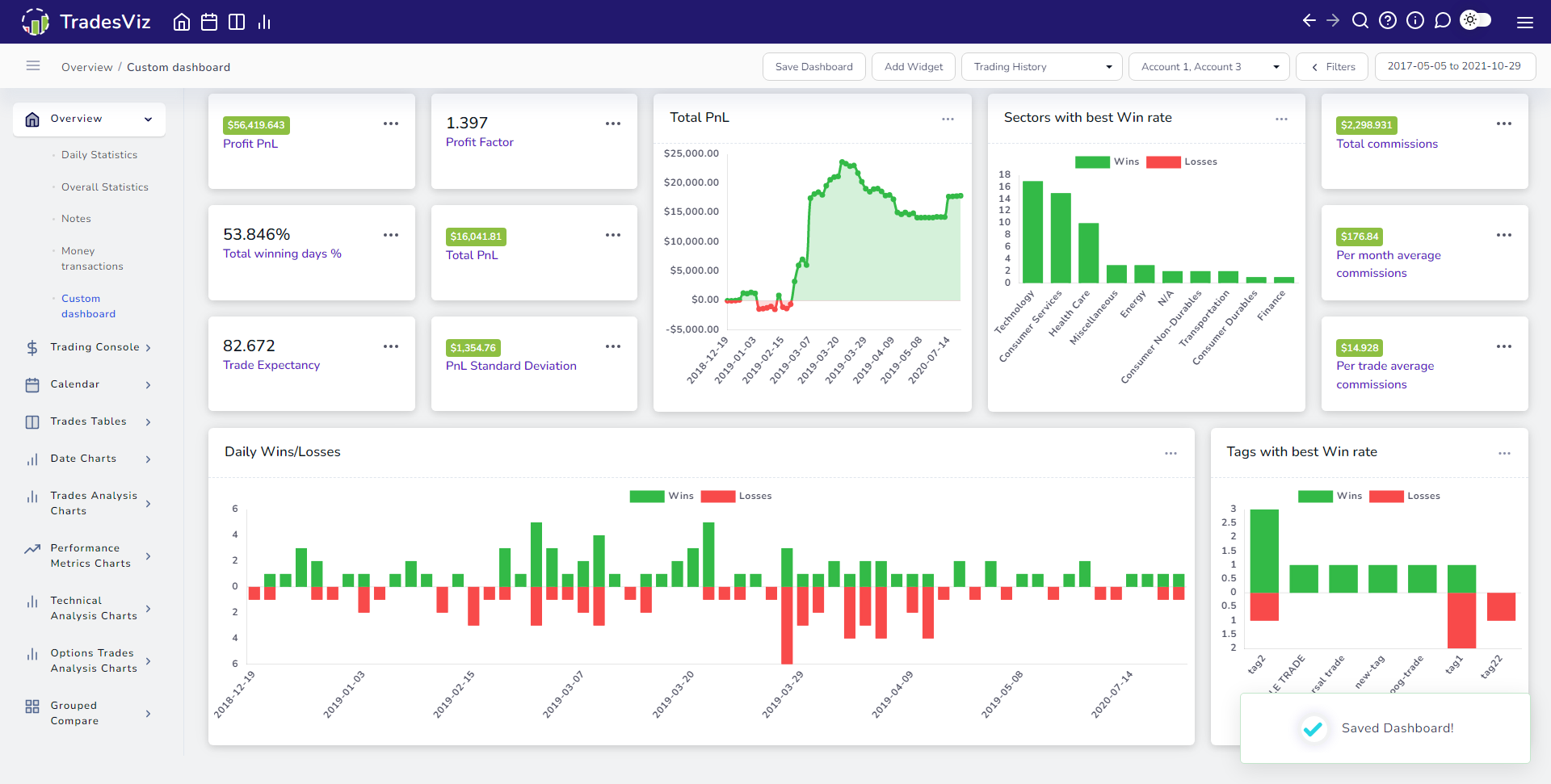
We have always focused on flexibility whilst still keeping our UI as simple, easy to use as possible. With this custom dashboard, we unlock a whole new level of flexibility and potential future features for users to explore and make use of!
Dashboard actions:
At the top, you will see a dropdown named "Actions". This has the following options/functions:
Save selected dashboard: This saves the current dashboard's state. You need to save your dashboard anytime you make changes if auto-save is disabled in your account settings.
Rename selected dashboard: Change the title/name of the current dashboard.
Delete selected dashboard: Permanently delete the current dashboard completely including all it's widgets.
Clone current dashboard: Creates a copy of the current dashboard. This is useful if you want to create more similar dashboards without creating new ones from scratch.
Create new dashboard: Enter a name and create a new blank dashboard.
Apply dashboard template: Choose from a variety of different pre-built dashboard styles to start off and modify to make it your own.
Set current as home page: This will set the current dashboard as your home page. Once set when you log into TradesViz you will see this dashboard as the first visible page. This can also be set via account settings.
Toggle widescreen mode: Useful to see a larger area of the canvas if you have bigger monitors.
Update 11th Feb 2022:
You can now add multiple custom dashboards!
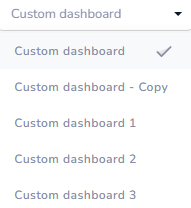
You can also add the 3 main tables - trades table, symbol table, and day table as widgets to your dashboard thus making TradesViz custom dashboards a complete solution for any trader looking to view all their stats and info in one page!
On top of this, you can now set ANY custom dashboard as your landing dashboard (homepage) by visiting your settings page here: tradesviz.com/accounts/settings and setting the dashboard in the "Homepage tab" section.
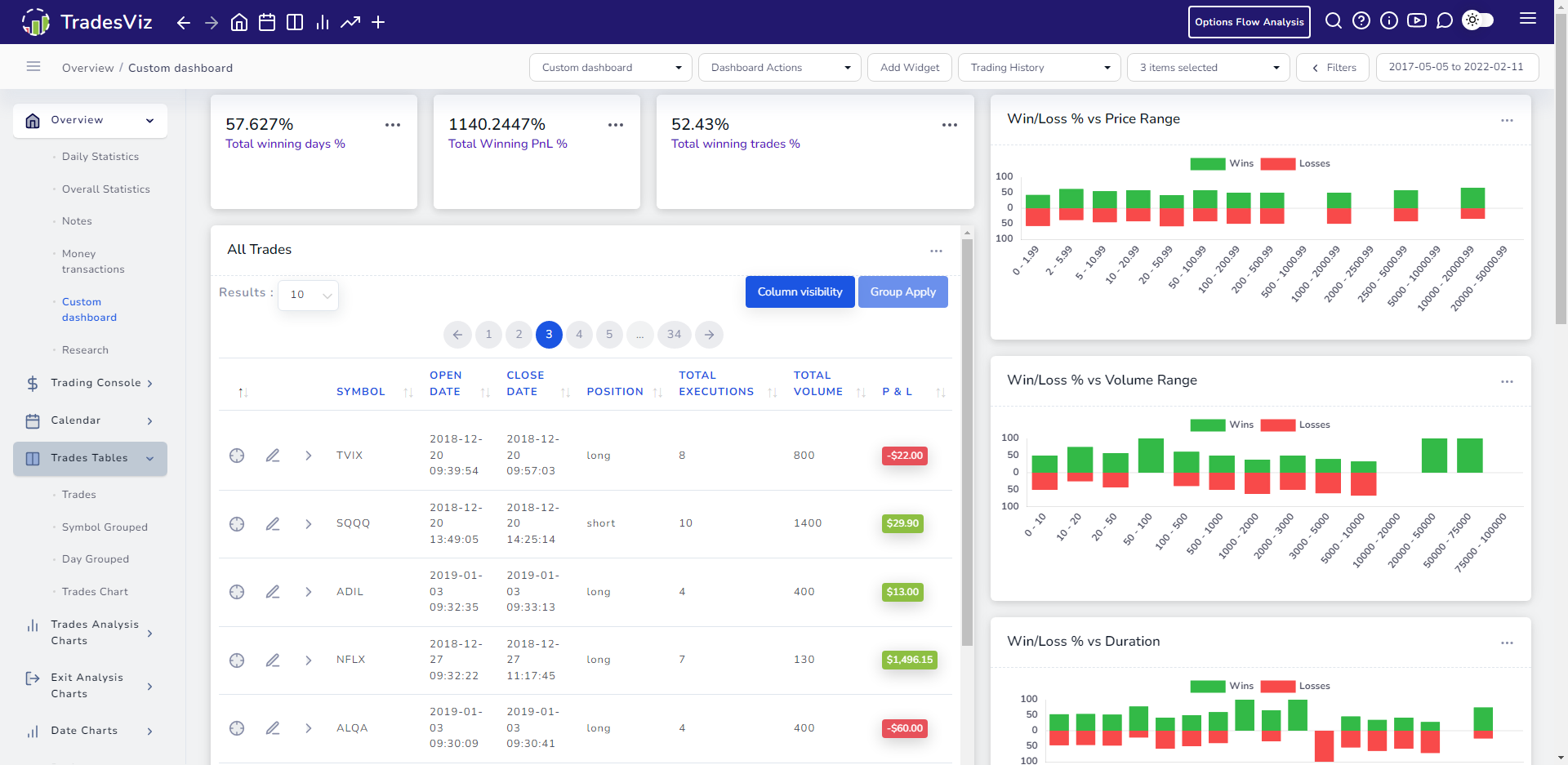
Here are some more samples of what you can create with custom dashboards:
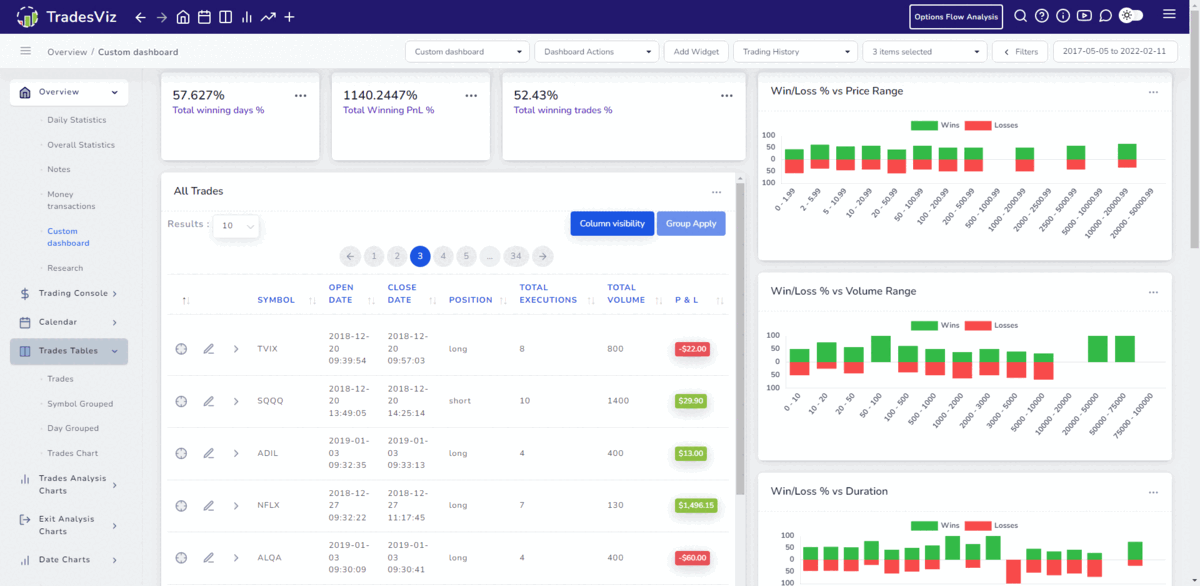
Update 1st Feb 2023:
Multiple new widgets added:
- Account equity curve is now available as part of the charts widget
- Calendar widget
- Multiple stats widget
This completes the TradesViz dashboard - you can now view any stat/widget on the custom dashboard.
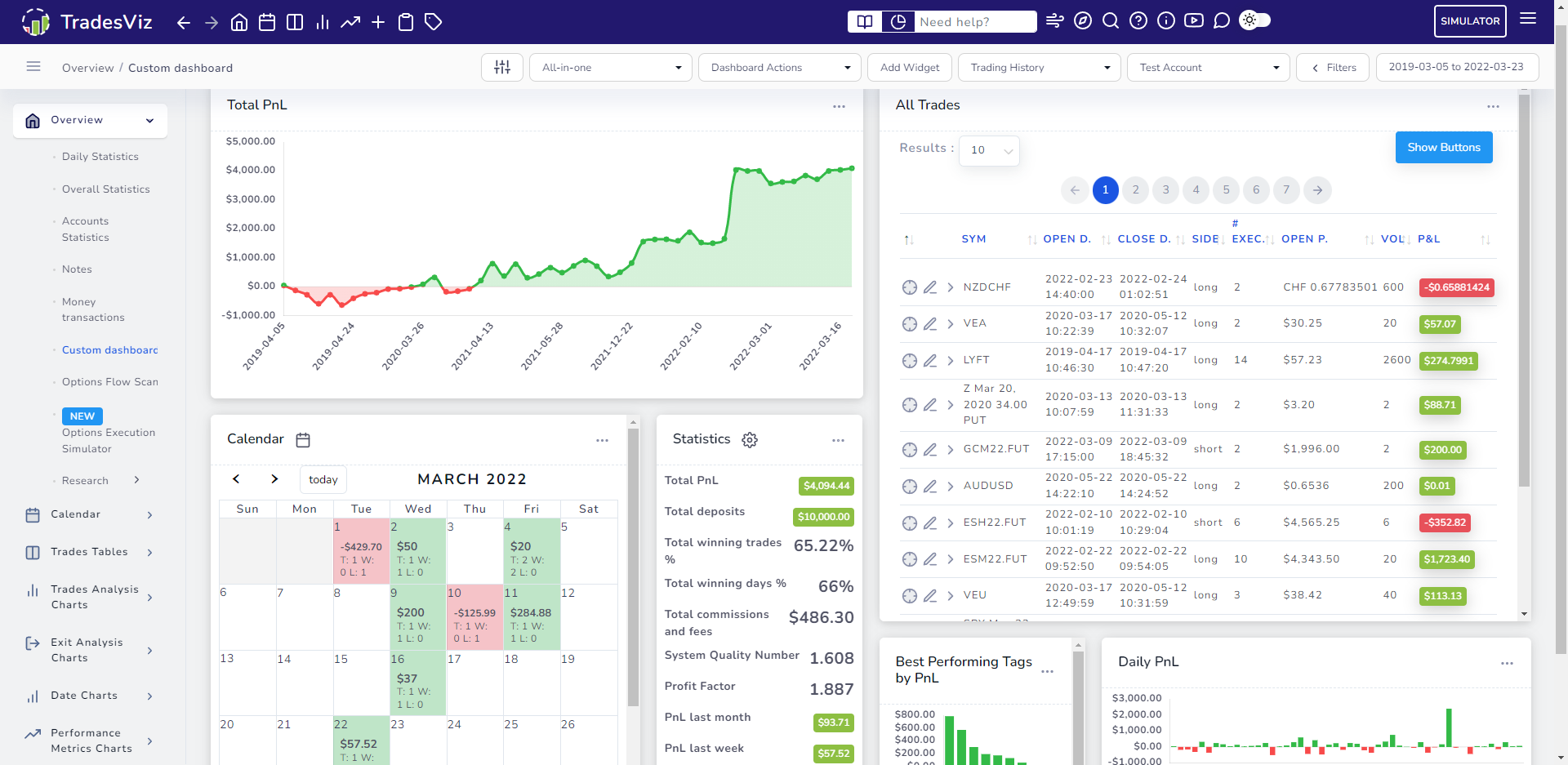
Update 18th July 2023:
AI widgets can now be added. All the questions you have asked via the AI Q&A feature on TradesViz can now be added as either a single stat, a chart, a table, or both chart + table.
What does this mean? There is now no limit on what you can add to your custom dashboard. You are no longer limited by the fixed 400+ widgets we have. Ask any question, create any stat, and add them to your custom dashboard to truly make TradesViz your own.
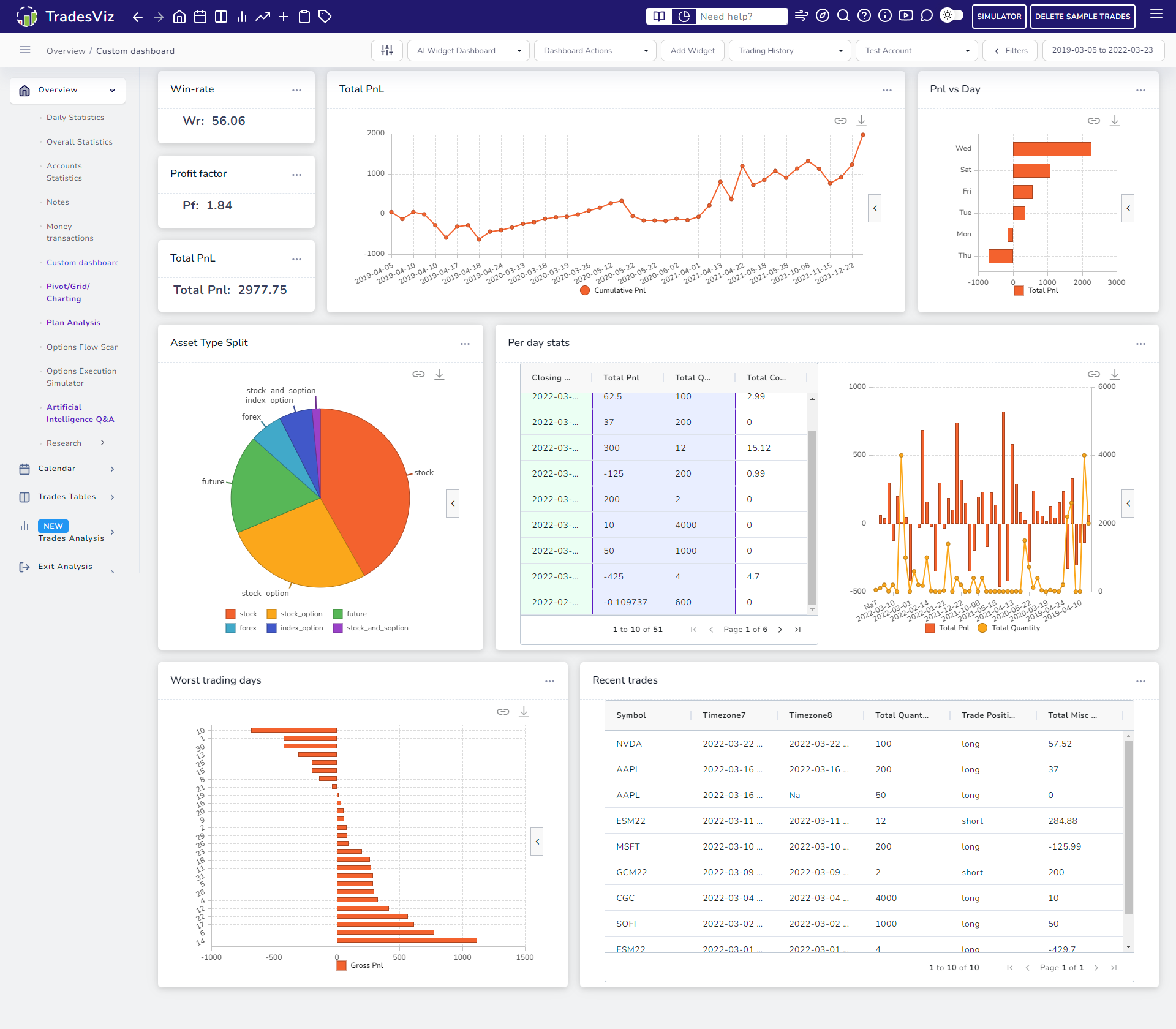
Do you like this feature? Want us to add more widgets? Need any help with creating a custom dashboard for you? Contact us at [email protected]!