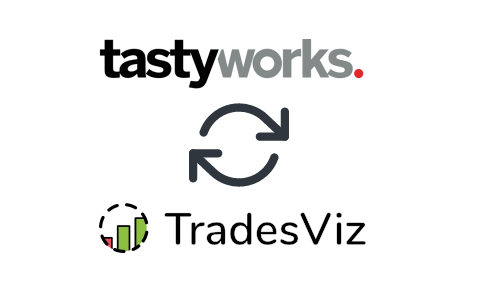In this post, we will explore how to pair your TradesViz account with TastyWorks.
Once you select your trading account and broker as "TastyWorks" on the trade auto-import page, a popup box will appear when you click on the "Connect account" button.
Unlike other brokers where you are redirected to another page via OAuth, TastyWorks OpenAPI currently is implemented only with username/password-based authentication.
This means you have to enter your username/email and password which will be used to generate a refresh token and then your credentials will be deleted. All of this happens on the server side on you click on "Submit" after filling in your information. We never store your credentials on our servers. After your connection, the refresh is used to fetch your trades everyday - this has an expiration date of 28 days after which you have to delete and re-establish your connection.
If you do not want to enter your username/password, please continue using the manual import method or you can wait till TastyWorks implements an OAuth-based connection method.
BETA TESTING NOTE:
This module is under public beta testing. If you are already tracking your Tastyworks trades on TradesViz, we highly suggest creating a new trading account and adding this connection to that new account so that you can test the connection first.
If you understand how the sync works and agree with using this, proceed with the instructions below.
On the auto-import page, once you select your trading account and broker as "TastyWorks" on the trade auto-import page, a popup box will appear when you click on the "Connect account" button.
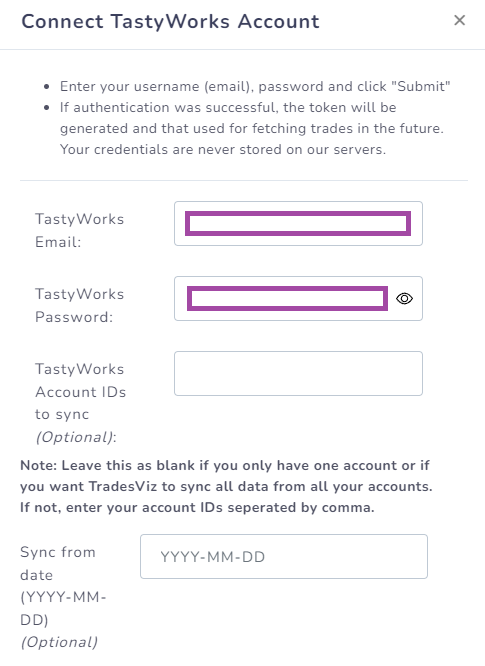
Enter your credentials and click on "Submit" at the bottom. Clicking on "Submit" means you agree to the disclaimer mentioned below:
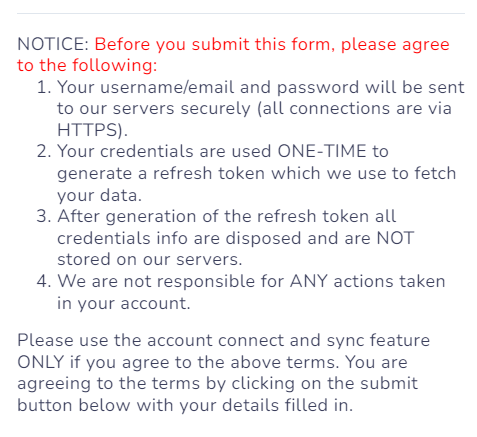
Once the connection is established, you will be able to see the TastyWorks entry in the connection list and you can click on "Sync" to get your data.
That's it! You are now connected to TastyWorks and your trades will be auto-synced every 24 hrs! You can change the advanced import settings and turn on or off the auto-sync by clicking the auto-import settings on the same import page.
If you have any questions regarding your connections, please contact us at [email protected]!